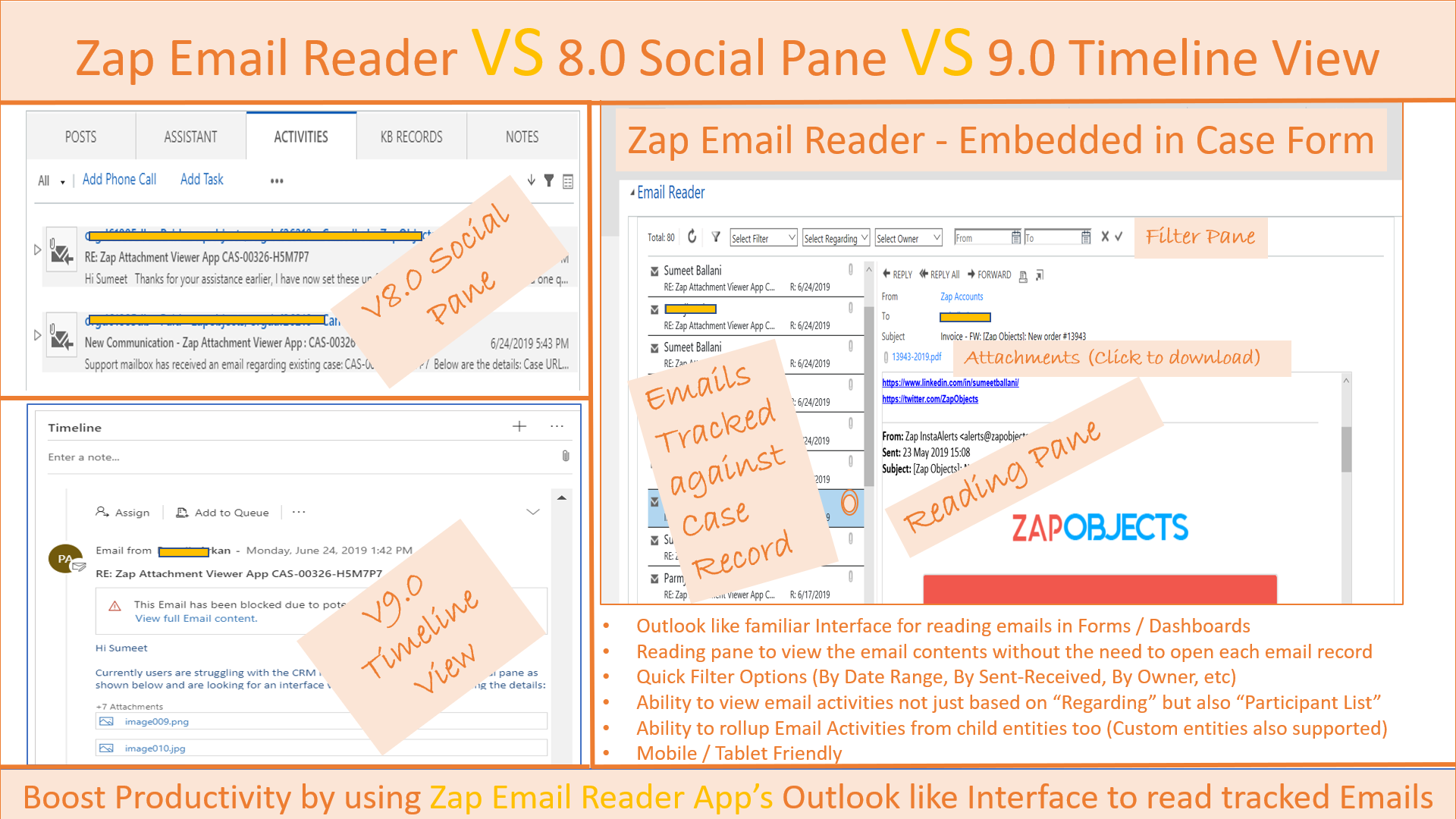Any Case / Ticket Resolution process normally goes through a series of back-and-forth email communication between the Customer and your Support Team.
Your Support Team actually spends most of their time in reading the email communication (history) available on the Case form!
One of the common complain from Support Teams using Dynamics 365 for Customer Service has been getting lost in email threads when using Dynamics 365 V8 Social Pain* or V9 Timeline View!
For example: Timeline View displays all activities in a chronological order with partial details of each email activity. This is helpful and works fine as long as there are fewer activities … however when the count starts increasing (which is normally the case)…reading through the activities especially emails is quite difficult. Further to view the email details, you would need to open each email activity record (which opens in a separate form)…thus increasing the number of clicks needed!
Below shows the screenshot of V8 Social Pane, V9 Timeline View and Zap Email Reader (which can be embedded in any entity form or even Dashboard):
Benefits of using Email Reader App VS Social Pane / Timeline View
- Can easily go through all emails with fewer clicks
- Outlook like familiar interface with Reading Pane
- Email Reading Pane can be added to Entity forms (Account, Case, etc), Dashboard (eg My Emails, Team Emails) and now even to Queues!
- Multiple filter options (like Date Range, Sent/Received Status, Owner, Regarding, etc)
- Images shown inline in email body (in the reading pane)
- Copy/Pasting data from email body easier (some of our Customers have reported this issue when using Timeline View)
- No annoying messages like “Email has been blocked due to …”
- Can Roll-Up emails even from child Custom entities to Parent record
- Selectable filtering of emails from Child records (for example you can filter emails for only Open Opportunities to be shown in Account record)
- Ability to hide inline attachments by file size (eg you don’t want to clutter your viewing area by email signature images)
To learn more about how Zap Email Reader App works, check out our last blog: https://zapobjects.com/microsoftdynamics365_crm_email_reader/new-dynamics-365-crm-app-release-july-2019-update-now-read-emails-with-ease-in-dynamics-365-ce-crm-using-zapobjects-email-reader-app/
Demo : Walkthrough of using Email Reader App: https://zapobjects.com/microsoftdynamics365_crm_email_reader/demo-walkthrough-of-using-zap-email-reader-app-for-dynamics-365-for-sales-and-customer-service-ce-crm/
Below are some useful links to get started quickly:
Product Page: https://zapobjects.com/apps/zap-email-reader/
Support Page: https://support.zapobjects.com/
Please feel free to email support@zapobjects.com if you have any questions.
To explore all our apps: https://zapobjects.com/
Latest updates from Zap Objects (July 2019):
- Our next app: “Zap Activity Rollup” will be released in August 2019!
- New feature added to Zap SSRS Report Scheduler: Automatically email Dynamics 365 CRM Report as a PDF/Excel/Word attachment Or “Attach to Notes” Or “Save to SharePoint” using Workflow when using @ZapObjects SSRS Report Scheduler App for Dynamics 365 CRM Online / On-Premise. For more details refer: link
- New feature added to Zap Helpdesk – Email to Case App: Now Support agent can easily reply to Customer email from Dynamics 365 for Phone app (and have email “From” automatically populated with your Support Queue address)
- Zap “All-in-One” Annual Subscription continues to grow with 1 New App added every quarter:
 This plan covers licenses for all Dynamics 365 CRM Apps provided by Zap Objects. For more details regarding plan benefits and coverage, refer: https://zapobjects.com/product/zap-all-in-one-annual-subscription/For questions regarding Zap All-in-One plan, email sales@zapobjects.com.
This plan covers licenses for all Dynamics 365 CRM Apps provided by Zap Objects. For more details regarding plan benefits and coverage, refer: https://zapobjects.com/product/zap-all-in-one-annual-subscription/For questions regarding Zap All-in-One plan, email sales@zapobjects.com.
 +1.917.695.7440
+1.917.695.7440