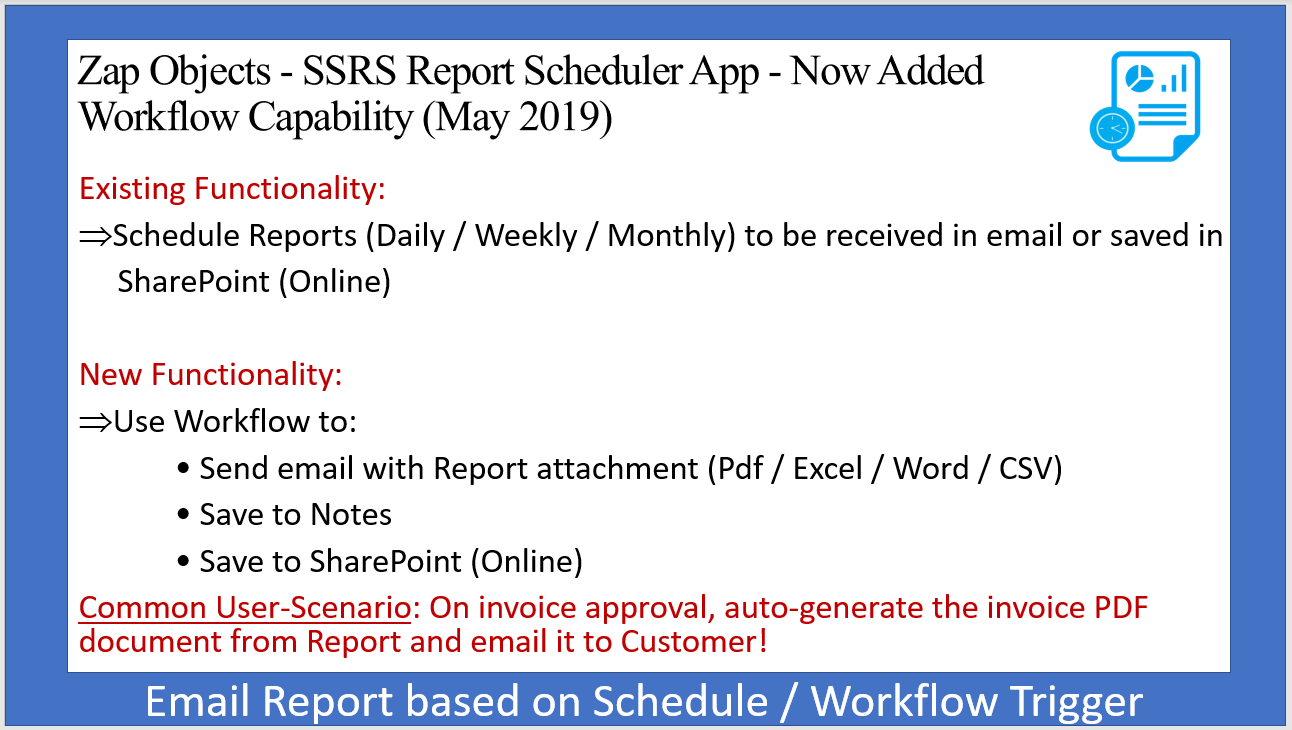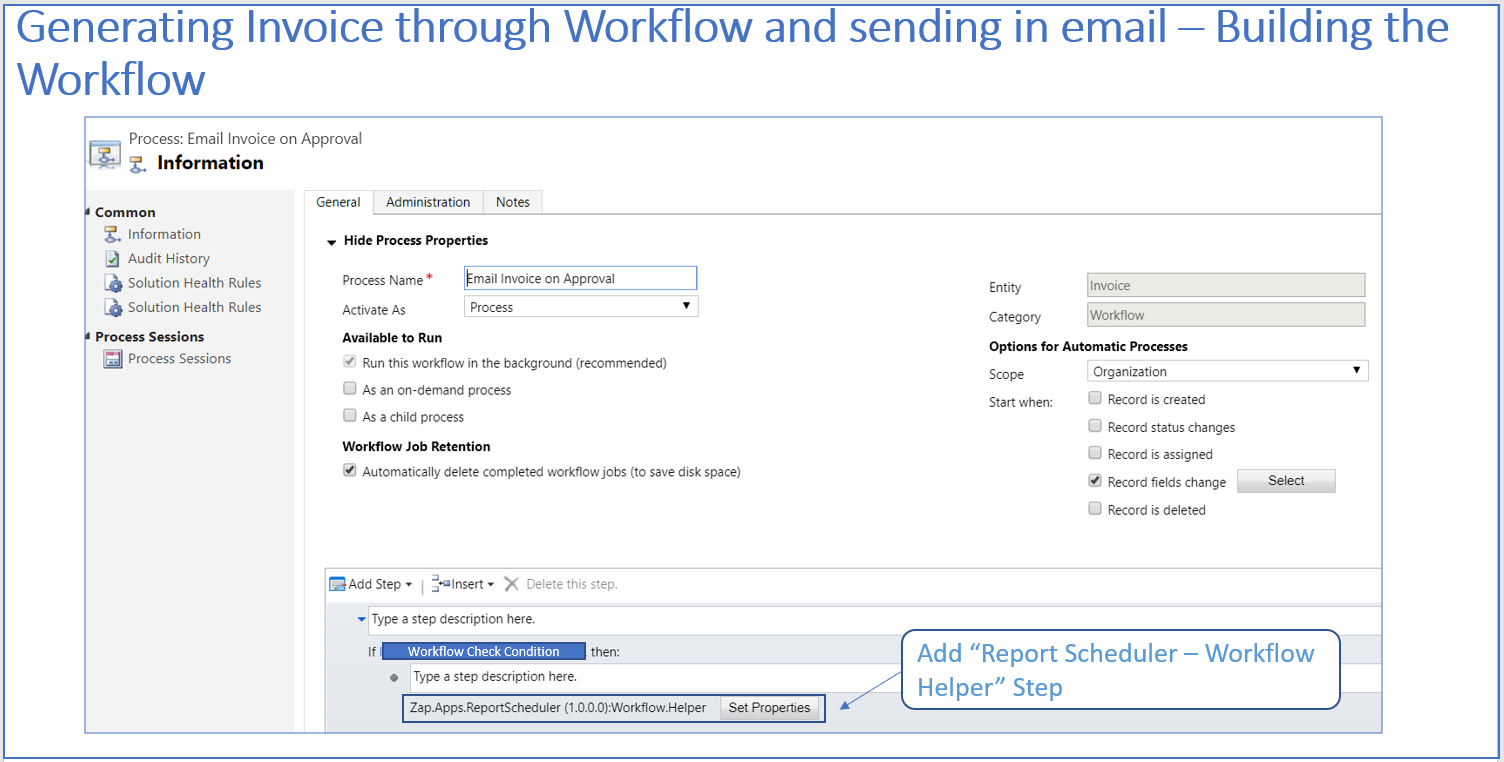Zap SSRS Report Scheduler App allows you to schedule Dynamics 365 CRM reports which can be received in email on periodic basis. This works for Online as well as On-Premise.
We have now (May 2019) added Workflow Capability to our Report Scheduler App. This would allow you to use workflow to:
- Send email with report as attachment (PDF/Excel/Word/CSV)
- Save report to Notes
- Save report to SharePoint
A very common request that we have come across in Dynamics 365 CRM is the need to automatically send email from CRM containing a generated PDF attachment.
A good example might be: On invoice approval, auto-generate the invoice PDF document from Report and email it to Customer!
Lets see how we can achieve this requirement by using Out-of-box Workflow capability along with @ZapObjects SSRS Report Scheduler App!
Pre-Requisite Step: Install and Setup Zap SSRS Report Scheduler App!
Step 1: Create the Invoice Report (using Dynamics 365 CRM Reporting Wizard or Visual Studio tool) that could be used for generating the PDF document.
Step 2: Create Zap RS WF Configuration record.
This contains the information needed to generate the email with invoice pdf as an attachment.
Below are some of the important fields:
• Entity: Invoice
• Report: Custom Invoice Report
• Report Format (PDF / Excel / Word / CSV)
• Action: Send Email / Save to Notes / Save to SharePoint
• Report Delivery (Inline / Attachment)
• Email Template
• Email From: User / Queue / Record Owner (eg Invoice – Record Owner)
• Email Recipients To / CC / BCC (Dynamic) : This is dynamic list of email recipient.
For Invoice you would like to send the email to Invoice.Customer (if “Account” then send to Primary Contact …if “Contact” then send to Contact)
For your Custom entity, you may like to send email to Custom Contact or Custom User or even the Owner of the record. We have tried to cover most of the use-cases.
• Additional Email Recipients To / CC / BCC : This is a static list of email addresses
Step 3: Create Workflow
Here select entity as “Invoice” and trigger points as needed. Now add the workflow step: “Zap.Apps.ReportScheduler => Workflow_Helper”. Here select the Zap RS WF Configuration record.
Final Outcome: Now based on the trigger that you define in workflow (eg Invoice Approval checked)…the workflow would activate and send the email to Customer with report pdf as the attachment!
Please note that this feature is presently in Beta! If you would like to try out then email support@zapobjects.com!
Latest Updates from Zap Objects (May 2019):
We have now added Zap Lead Qualify Without Opportunity App also to our combo package: Zap All-in-One Annual Subsciption:
This plan covers licenses for all Dynamics 365 CRM Apps provided by Zap Objects (https://zapobjects.com/). For more details regarding plan benefits and coverage, refer:
https://zapobjects.com/product/zap-all-in-one-annual-subscription/
For questions regarding Zap All-in-One plan, email sales@zapobjects.com.
 +1.917.695.7440
+1.917.695.7440