Zap Report / View Scheduler
Send Multiple Reports in Email using Power Automate/Workflows + Schedule Reports , Views, Excel Templates, Word Document Templates + Save to SharePoint + Share in Teams + 1-Click Export Report (Manual) & Auto-attach to email! *******Now Password Encrypt PDF too*******
What all Zap Report Scheduler App for Power Apps / Dynamics 365 CE/CRM can do?
SCHEDULING + DOCUMENT AUTOMATION WORKFLOWS (FROM POWER AUTOMATE) + 1-CLICK EXPORT REPORT & AUTO-ATTACH TO EMAIL
Scheduling:
- Schedule Reports (Multiple Reports in single email)
- Schedule Views
- Schedule Excel Templates (Multiple Excel Templates in single email)
These reports can be emailed (or saved to SharePoint + shared in Teams) on periodic basis .
Provide Document Automation capability – using Power Automate / Workflow to:
- Send Multiple PDF/Excel output of Report in Email or Save to SharePoint (e.g. generating Invoice PDF document and sending in email automatically when invoice status changes to Paid) (Here PDF could be Password Encrypted too!!)
- Send Multiple PDF/Word output of “Word Template” in Email or Save to SharePoint
- Send PDF/ Excel documents in email to selected Customers / Partners on periodic basis
1-Click ability to Export Report (Manually) & Auto-Attach to Email / Auto-Embed in Email /Save to Share-Point/ Attach to Notes / Download (link)
Product Features
Reports (Multiple) / View / Excel Template can be emailed based on Recurring pattern (Hourly / Daily / Weekly / Monthly)
Reports can be delivered inline in email or as an attachment
Reports can also be saved to SharePoint (Presently SharePoint Online supported). Learn More.
Reports can be shared in Teams Channel Learn More.
Report formats supported: PDF, Excel, CSV, Word, PPT, TIFF
PDF reports can be password encrypted (e.g. sending password encrypted PDF Invoices to Customers)
Reports can be sent to even external email addresses
Power Automate / Workflow capability to generate Word/PDF/Excel from Report (Send email with report attached / Attach report to Notes / Save report to SharePoint Online) {Now you can generate multiple reports together}
Power Automate / Workflow capability to generate Word/PDF Document from Word Template (Send email with report attached / Attach report to Notes / Save report to SharePoint Online) {Now you can generate multiple documents together}
Now Schedule Workflows too (can be executed in multiple batches which will reduce the load on Dynamics server)
Export Report (Manually) & Auto-Attach to Email / Save to Notes / Save to SharePoint / Download
Send PDF/ Excel documents in email to selected Customers / Partners on periodic basis
Now can send multiple Excel Templates in single email (Most Requested feature)
Any user (with sufficient rights) can create a report schedule
Report runs under impersonation of user (only records to which user has access will be shown)
Ability to set the report parameters when creating report schedule
Bulk Scheduling feature – Ability to schedule single report to multiple CRM Users (optionally each one could recieve only their OWN records). Learn More.
99.99% Report Delivery guarantee (we have built an auto-retry mechanism to handle failure in case reporting server is busy executing multiple reports at same time)
Recent Updates
Now send password encrypted PDF reports (e.g. sending password encrypted PDF Invoices to Customers) (For details, refer blog link)
Automate sharing of generated report in Teams (For details, refer blog link)
Automatic Retry for Report Generation using “Schedule Report” option: If due to any reason (eg report server busy), report generation fails… then we provide the option to retry report execution again after 1 minute… and then again if it fails then after 10 minutes. This retry mechanism would guarantee 99.99% delivery.
LATEST TESTIMONIAL
Feature Highlight #1: Export Report as PDF/Excel using Power Automate / Workflow (e.g. Sending PDF invoices to Customer when invoice status changes to Paid)
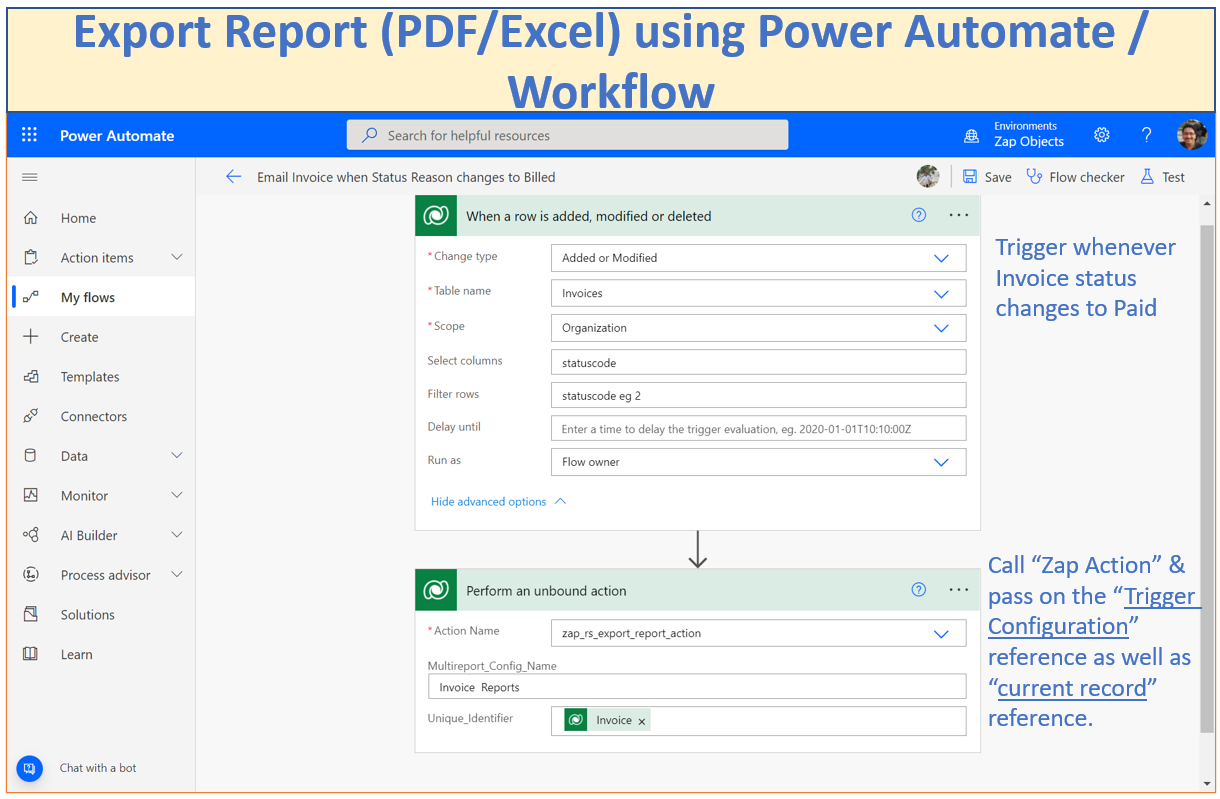
Feature Highlight #2: Send Password Encrypted PDF to Customers using Power Automate / Workflow
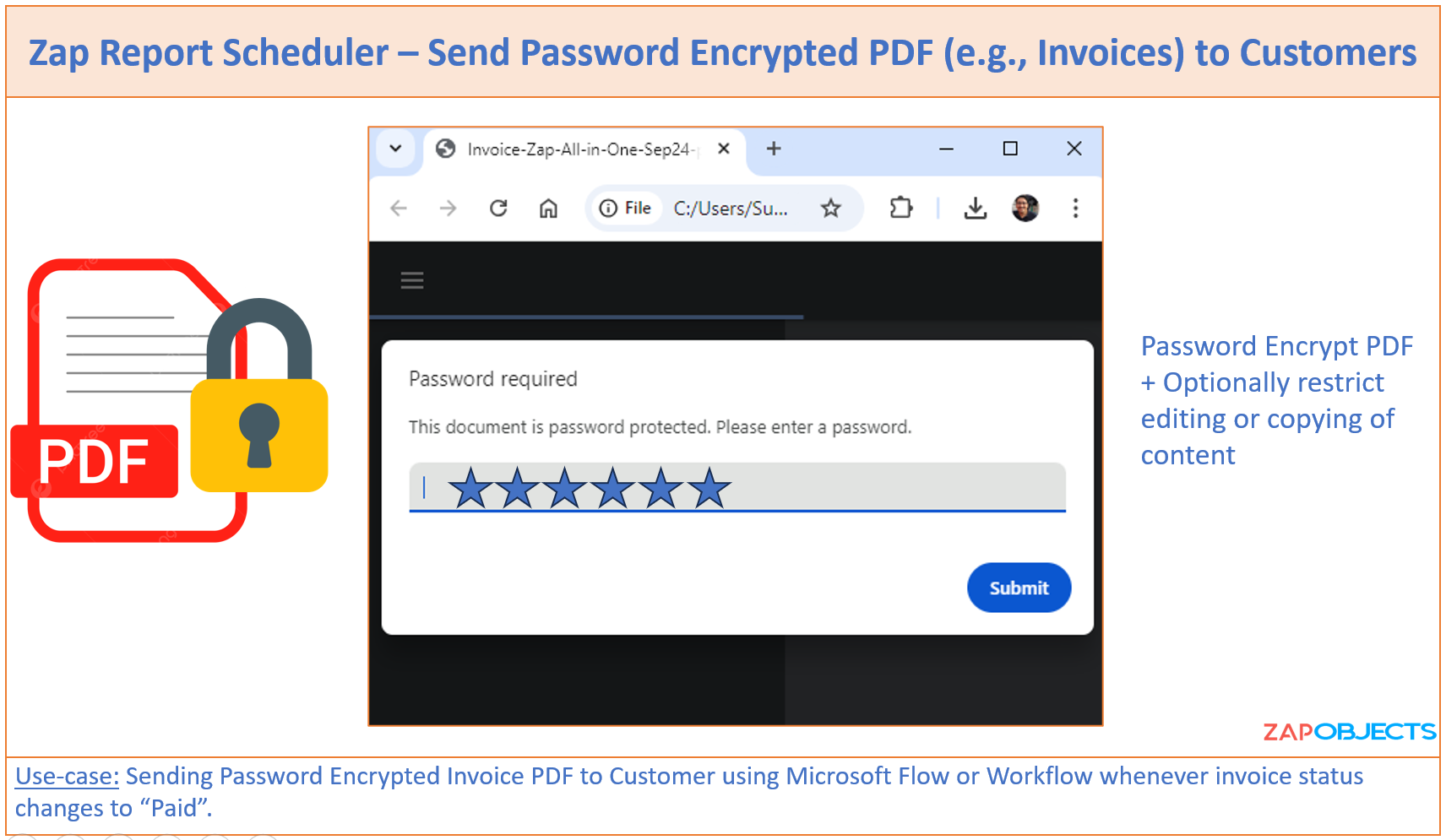
Feature Highlight #3: Schedule Multiple “Reports” to receive in Email / Save to SharePoint / Save to Notes
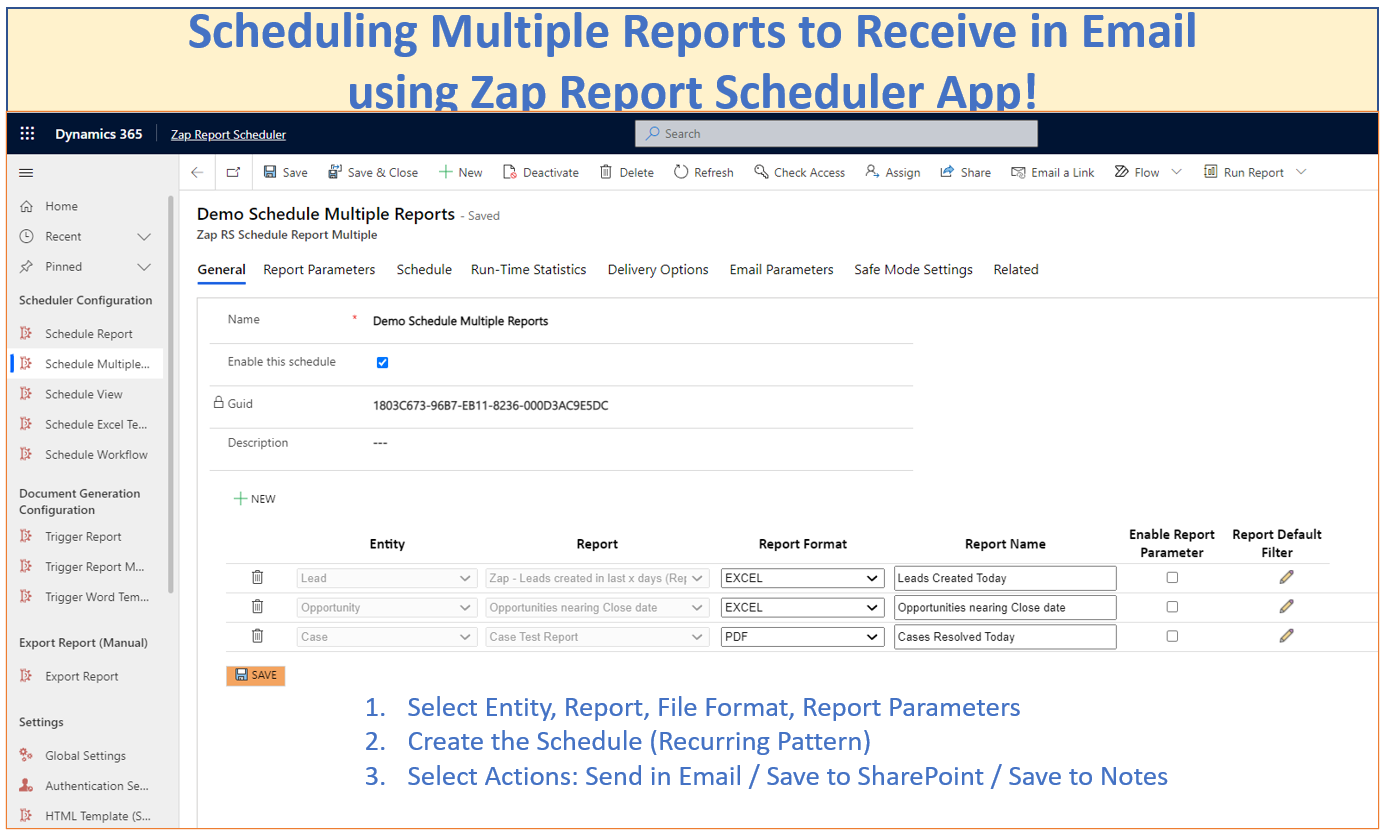
Feature Highlight #4: Schedule Multiple “Excel Templates” to receive in Email / Save to SharePoint / Save to Notes
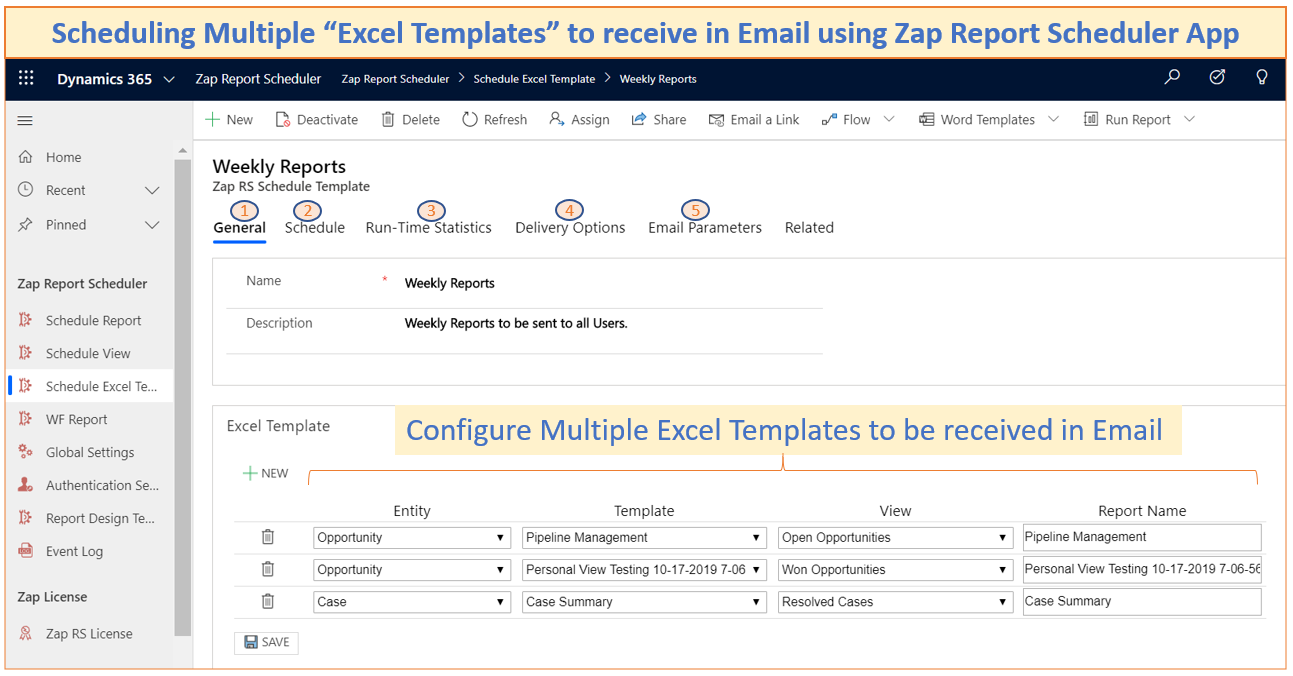
Feature Highlight #5: Scheduling View
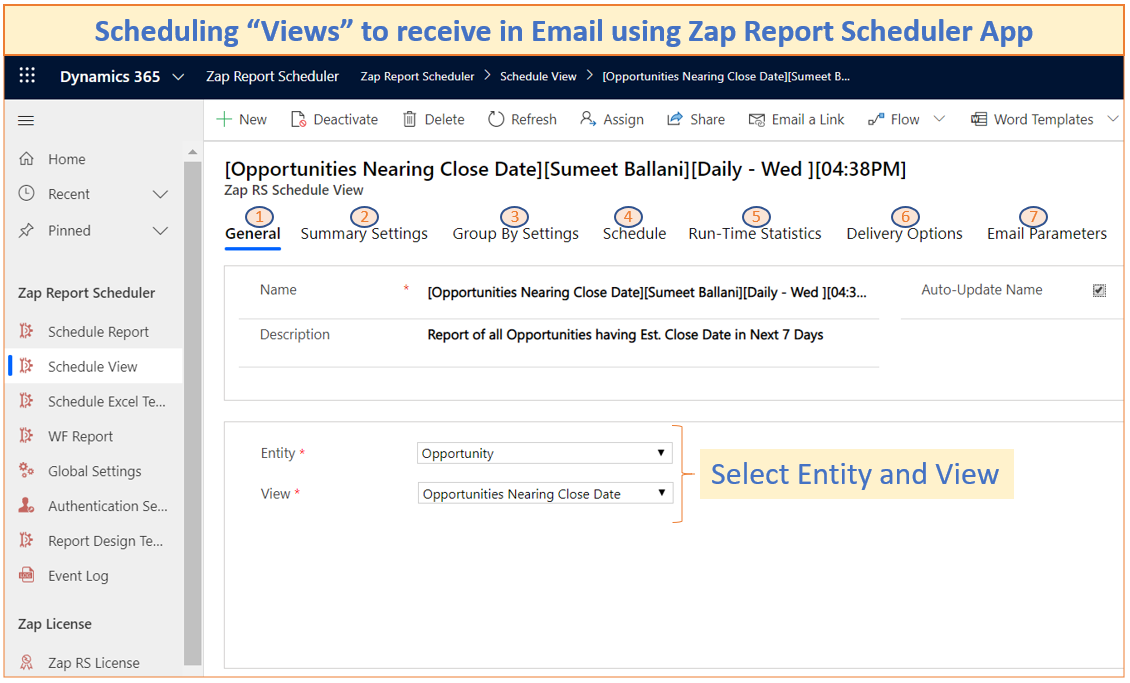
Feature Highlight #6: Mobile Friendly Report – Option to send report inline in email body
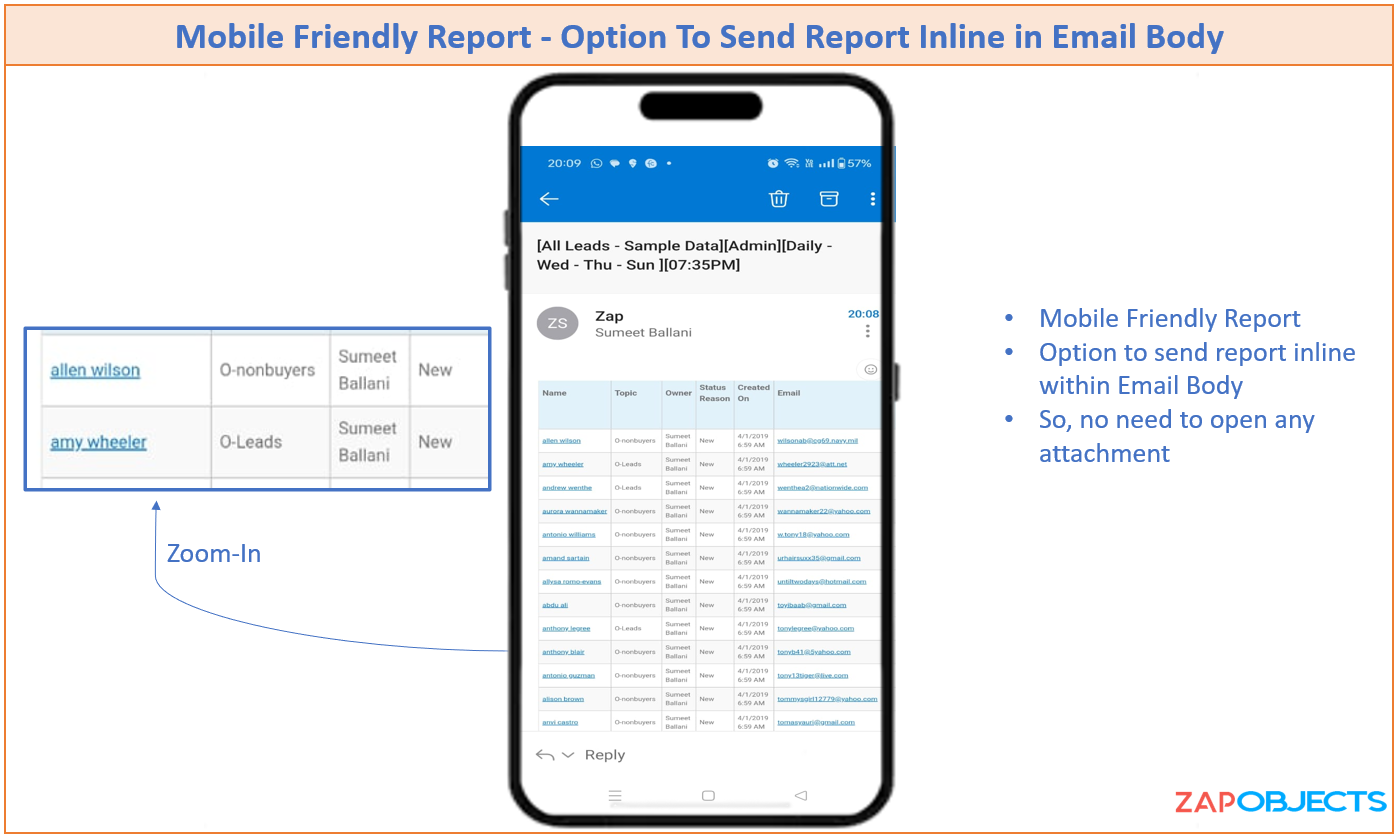
Feature Highlight #7: Export Report (Manually) & Auto-Attach to Email / Save to SharePoint / Save to Notes
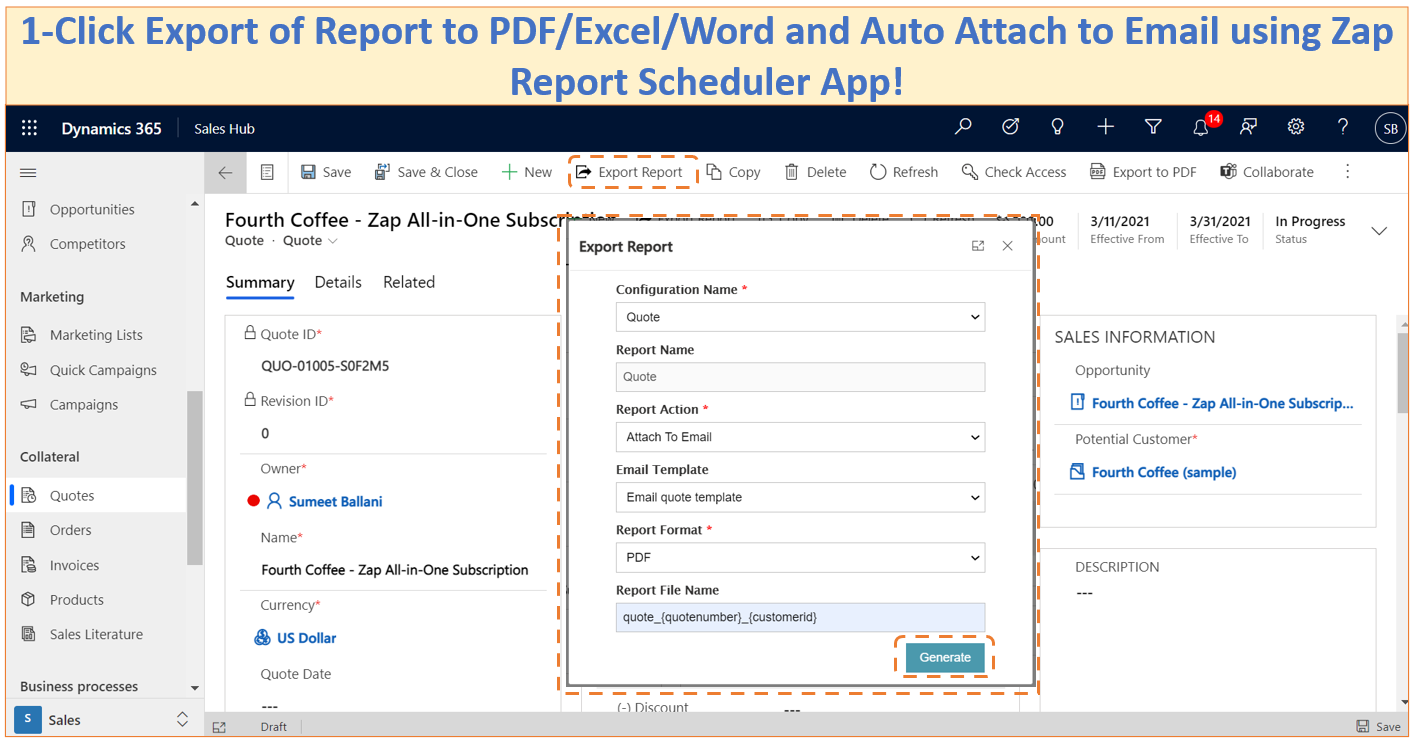
Feature Highlight #8: Generate Multiple Documents (Word/PDF) from Word Template
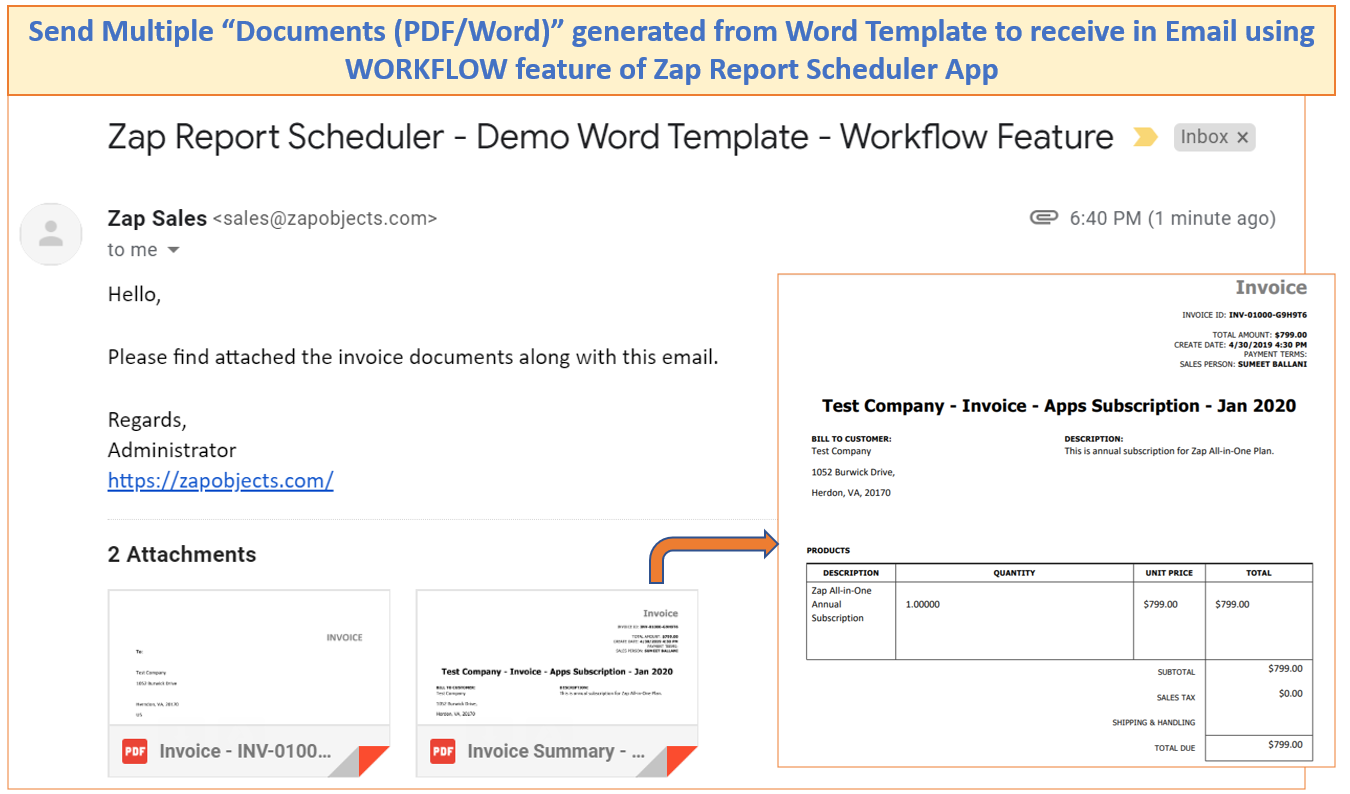
Feature Highlight #9: Automate saving of Report to SharePoint
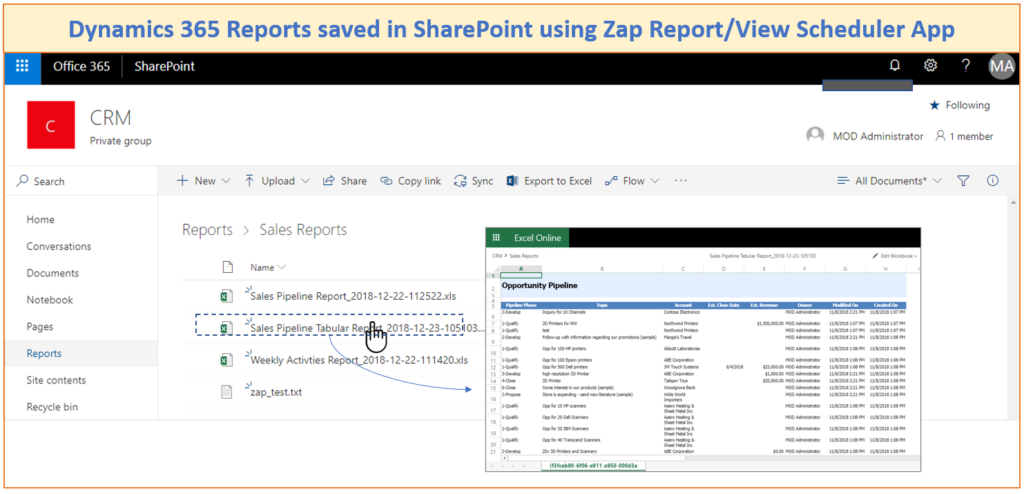
Feature Highlight #10: Automate sharing of Report to Teams
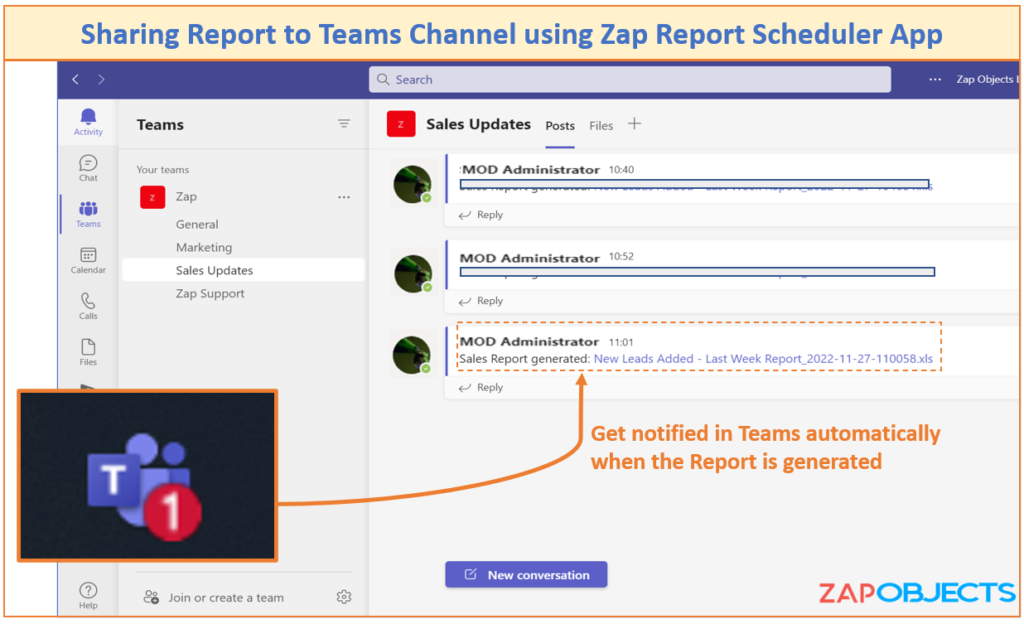
Feature Highlight #11: Built-in Retry Mechanism – 99.99% Report Execution Success
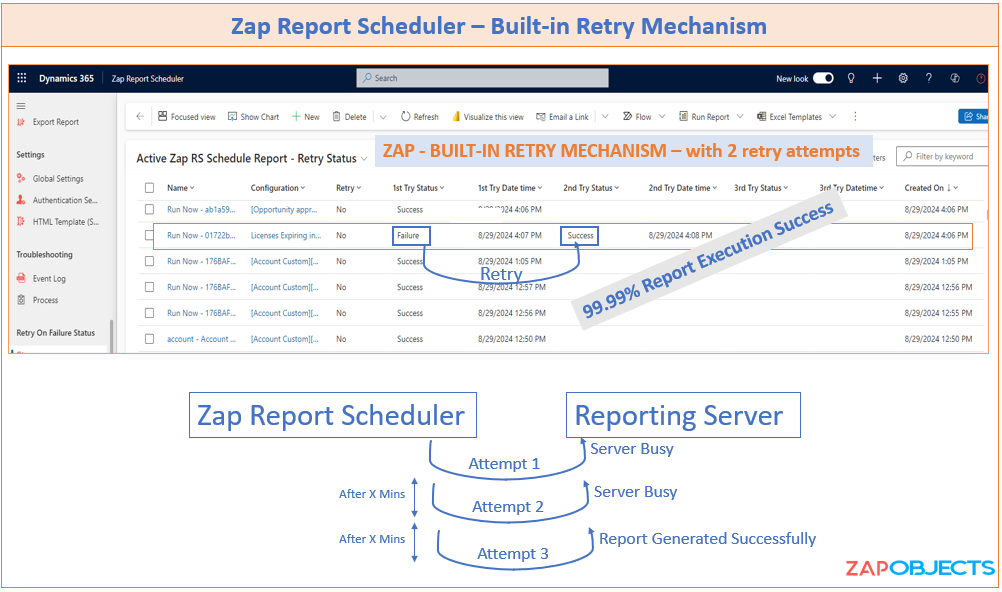
General FAQ
Yes, all our Zap Apps come with a 15-day trial. Please note that there is no functional difference between trial and licensed version.
Download and install the app solution file. Browse to Zap Apps >> Zap License to open the license registeration page (Refresh the page, if “Zap Apps” is not visible in sitemap). Fill-in the details and click “Register” button.
This will automatically start your 15-day trial. Feel free to email support@zapobjects.com if you have any questions.
You can purhcase any of Zap Apps from our online store. If you have already taken the trial then just let us know your CRM organization name and we will activate the trial to paid license online (no need to uninstall and reinstall the solution).
If you have not yet installed the solution in production then proceed with installation and registeration… once done let us know the CRM organization name.
All our apps are licensed by user-tier which is based on the total number of enabled CRM Users. To find the enabled CRM users, browse to Settings >> Security >> Users and change the view to Enabled Users.
Zap Objects offers few apps as free for commercial use. In-order to get your free license, register the license profile online. (Refer licensing KB articles for more info)
Zap Report Scheduler FAQ
No. Zap SSRS Report Scheduler App works natively from within CRM and no data is sent to any external system. We use CRM reporting services api to generate the report and then deliver it through email (all execution done from within CRM)!
Related Blog Posts
How do we guarantee 99.99% report delivery using Zap Report Scheduler App’s Auto Retry Mechanism – when using Dynamics 365 for Sales, Customer Service & Power Apps
Zap Report/View Scheduler App allows scheduling Reports (Multiple PDF, Excel files in Email), Views, Excel Templates (Multiple Excel files in Email), Word Document Templates (Multiple Word Docs) + Save to SharePoint + Send Multiple Reports in Email [...]
Now send password encrypted PDF’s to Customers using Flows / workflows – when using Zap Report Scheduler App for Dynamics 365 Sales, Customer Service or Power Apps
Zap Report/View Scheduler App allows scheduling Reports (Multiple PDF, Excel files in Email), Views, Excel Templates (Multiple Excel files in Email), Word Document Templates (Multiple Word Docs) + Save to SharePoint + Send Multiple Reports in Email [...]
Client Testimonial: Zap Report Scheduler App: Absolute Tool for you!
Zap Report/View Scheduler App allows scheduling Reports (Multiple PDF, Excel files in Email), Views, Excel Templates (Multiple Excel files in Email), Word Document Templates (Multiple Word Docs) + Save to SharePoint + Send Multiple Reports [...]
Now Schedule Reports for “First Monday” / “Last Friday” of every month – New Monthly Scheduling Options added to Zap Report Scheduler App for Dynamics 365 for Sales, Customer Service & Power Apps
It is a common practice for users to receive daily / weekly / monthly reports from Dynamics 365 Sales, Customer Service, Field Service, Power Apps in email. This way they are kept updated with all [...]
Sending PDF reports to Customers or Partners – on scheduled basis – using Zap Report Scheduler App for Dynamics 365 Sales, Customer Service and Power Apps
Zap Report/View Scheduler App allows scheduling Reports (Multiple PDF, Excel files in Email), Views, Excel Templates (Multiple Excel files in Email), Word Document Templates (Multiple Word Docs) + Save to SharePoint + Send Multiple Reports in Email [...]
Now Generate Report as per schedule and share the Download link in Teams Channel automatically – when using Zap Report Scheduler App for Dynamics 365 Sales, Customer Service & Power Apps
It is a common practice for users to receive daily / weekly reports from Dynamics 365 Sales or Customer Service in email. This way they are kept updated with all business and operational data in [...]
Automatically generate Invoice PDF (from Report) through Power Automate OR Workflow and send in email to Customer when using @ZapObjects Report Scheduler App for Dynamics 365 CRM For Sales and Customer Service
A very common requirement when using Dynamics 365 Sales & Customer Service has been to generate invoice through Power Automate OR Workflow and sending it to Customer automatically via email. This can be easily achieved [...]
1-Click Export of Report to PDF + Auto-Send in Email (Save 14-15 Clicks!) using Zap Report / View Scheduler App for Dynamics 365 for Sales, Customer Service & Power Apps
How many CLICKS it takes to Run & Download a report and send that across to Customer in Email? Example Use Case: Generate Report: "Resolved Cases in past 7 days" and send the PDF copy [...]
Automate generation of Report & shared with Microsoft Teams when using Zap Report/View Scheduler App for Dynamics 365 for Sales, Customer Service or Power Apps
As many of us continue to work remotely, we are using Microsoft Teams, to collaborate with colleagues more than ever before. Wouldn't it be great if we can have the report link posted on to [...]
Schedule Report to receive in Email such that Users receive only their OWN Records – when using Zap Report/View Scheduler for PowerApps, Dynamics 365 Sales & Customer Service
Zap Report / View Scheduler App allows you to schedule Reports to run at regular interval (Daily / Weekly / Monthly) and deliver in email / upload to SharePoint. Apart from this the app can [...]
Generate Email Engagement Report (email opens, links clicked, etc) and schedule to receive daily using Zap Report / View Scheduler App for Dynamics 365 Sales & Customer Service
Dynamics 365 for Sales & Service - Email Engagement allows to track when recipients opened your message, clicked a link, opened an attachment, or sent a reply. For more details, refer MSFT KB article. Recently, [...]
Scheduling Export of Reports to save to SharePoint using Zap Report / View Scheduler App for Model-Driven Power Apps and Dynamics 365 Sales & Service
Zap Report / View Scheduler App allows you to schedule Export of Reports to run at regular interval (Daily / Weekly / Monthly) and deliver in email. SharePoint is widely used by many organizations to [...]
How to schedule PowerApps / Dynamics 365 Views to be received in Email automatically – on daily/weekly basis
Zap Report Scheduler App can Schedule Dynamics 365 Views / Reports / Excel Templates to be received in email inline or as attachment OR saved to SharePoint OR saved to Notes! Besides Scheduling, you could [...]
Schedule to receive Daily Audit Log Report in Email using @ZapObjects Audit User Actions App & Zap Report Scheduler for Dynamics 365 for Sales & Customer Service
Zap Audit User Actions App for Dynamics 365 for Sales and Customer Service can help track User logins as well as User Actions like (create/update/delete/ qualify/opportunity won / email sent / task completed etc)… You [...]
Notify administrator of Failed System Jobs (automatically by Email) using @ZapObjects Report Scheduler App for Dynamics 365 for Sales & Customer Service
Zap Report Scheduler App can Schedule Dynamics 365 Reports / Views / Excel Templates to be received in email inline or as attachment OR saved to SharePoint OR saved to Notes! Besides Scheduling, you could [...]
Generating Multiple* Word / PDF Documents from Word Template using Workflow Capability of Zap Report Scheduler App for Dynamics 365 CRM/CE
Zap Report Scheduler App can Schedule Dynamics 365 Reports / Views / Excel Templates to be received in email inline or as attachment OR saved to SharePoint OR saved to Notes! Besides Scheduling, you could also [...]
New Feature Alert: Now Schedule Multiple Excel Templates to be received in Single Email using Zap Report Scheduler App for Dynamics 365 CE/CRM (Nov 2019)
Zap Report Scheduler App can Schedule Dynamics 365 Reports / View to be received in email inline or as attachment OR saved to SharePoint OR saved to Notes! Besides Scheduling, you could also use WORKFLOWS [...]
New Feature Alert: Now pass parameters to Reports when Scheduling or calling from Workflow when using @ZapObjects SSRS Report Scheduler App for #MSDyn365 CRM
Zap SSRS Report Scheduler App for Microsoft Dynamics 365 CRM Online / On-Premise allows you to: Schedule Reports (out-of-box and custom) to be emailed on periodic basis (or save to SharePoint Online location). To learn [...]
Automatically email Dynamics 365 CRM Report as a PDF/Excel/Word attachment Or “Attach to Notes” Or “Save to SharePoint” using Workflow when using @ZapObjects SSRS Report Scheduler App for Dynamics 365 CRM Online / On-Premise
Zap SSRS Report Scheduler App allows you to schedule Dynamics 365 CRM reports which can be received in email on periodic basis. This works for Online as well as On-Premise. We have now (May 2019) added Workflow [...]
Dynamics 365 CRM – SSRS Report Scheduler App Giveaway by @ZapObjects – Have you Entered?
Zap SSRS Report Scheduler App allows you to schedule Dynamics 365 CRM reports which can be received in email on periodic basis. The current version works with Dynamics 365 Online...the next version will be compatible [...]
Scheduling reports in Dynamics 365 CRM Online / On-Premise for Sales & Customer Service using @ZapObjects SSRS Report Scheduler App
Are your looking to schedule reports in Dynamics 365 CRM Online? Did everyone tell you that this is not possible? Look no futher, now you can schedule reports even in Online environment using Zap Objects [...]
 +1.917.695.7440
+1.917.695.7440


