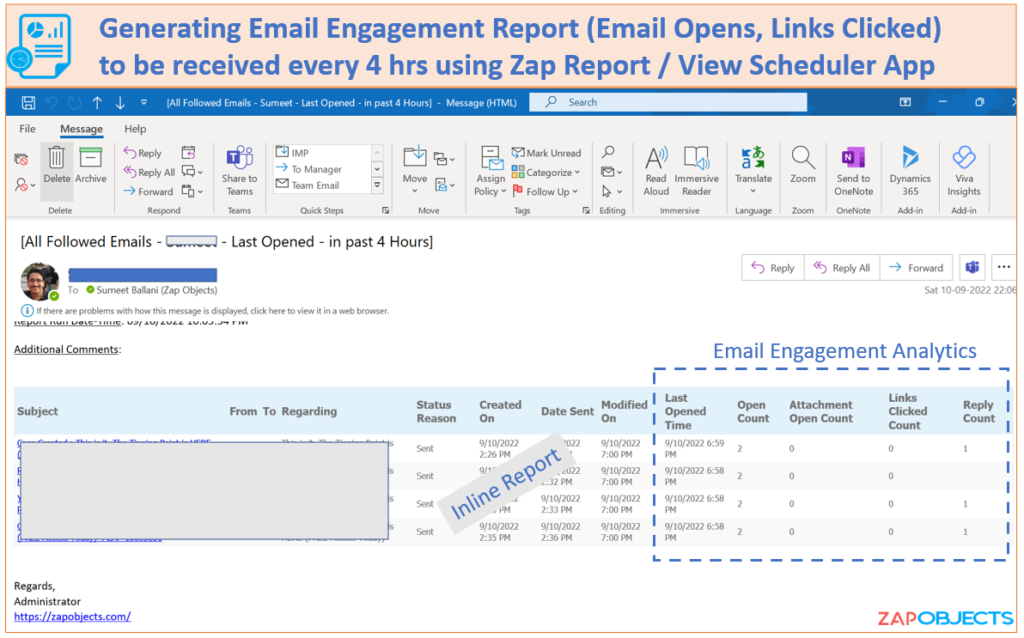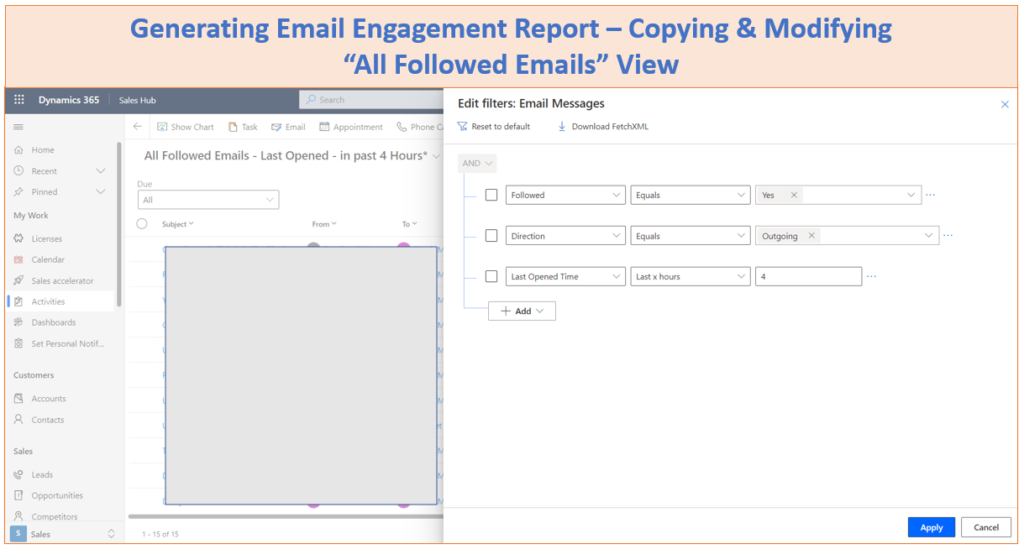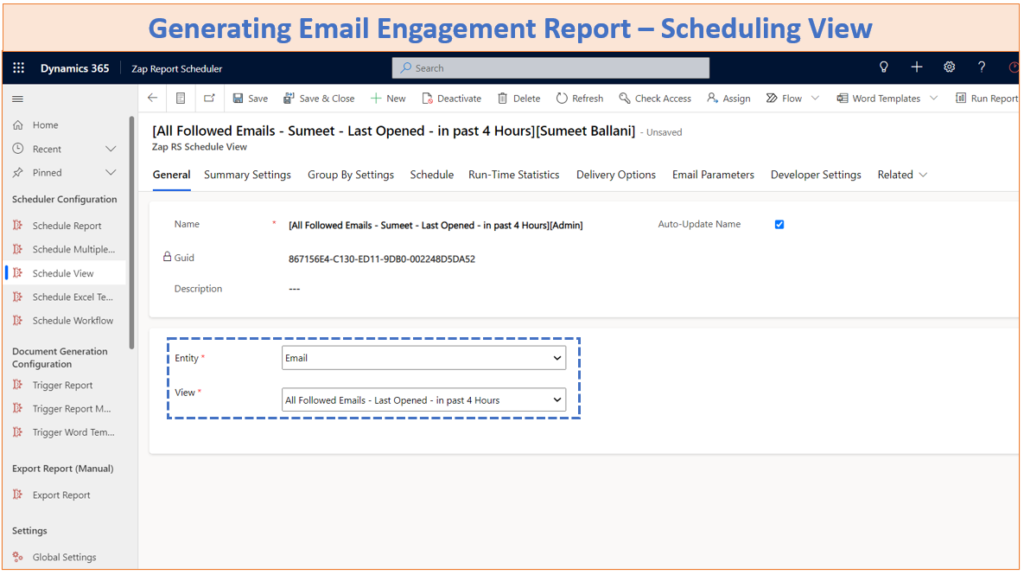Dynamics 365 for Sales & Service – Email Engagement allows to track when recipients opened your message, clicked a link, opened an attachment, or sent a reply. For more details, refer MSFT KB article.
Recently, we received below requirement regarding sending email engagement metrics report in email:
Need to schedule daily Report on Email Activities and include two pieces of info from Email Engagement: Opens and Clicks. I want to be able to show reps all of their Tracked / Followed emails over X number of hours / days that will also show them if there are any Opens or Clicks on their links.
This can be easily achieved using Zap Report/View Scheduler App!
Below screenshot shows “Email Engagement Analytics” report received inline in email – which was scheduled using Zap Report / View Scheduler App:
Zap Report / View Scheduler App allows to:
Schedule Reports , Views, Excel Templates, Word Document Templates + Save to SharePoint + Send Multiple Reports in Email using Power Automate/Workflow + Export Report (Manual) & Auto-attach to email!
In this blog we will go through below use-case:
Schedule Email Engagement analytics Report to run every 4 hours and send information regarding any email opens / links clicked in past 4 hrs. (do not send email if no records generated from report)
Step 1: Setup the “Email Engagement Analytics View”:
Browse to Out-of-box View: All Followed Emails (for entity: Emails)
Create a copy of this view to:
1. Add any required columns (e.g. Date Sent)
2. Modify Filters: Eg “Last Opened Time” in last X Hours: 4
Step 2: Schedule this View to run using Zap Report/View Scheduler App
Open Zap Report Scheduler App
Select Schedule View and select this view (created in step 1)
Open tab “Schedule” and select the recurring schedule (as shown in below screenshot):
You can schedule to run this report/view: Hourly / Daily and even monthly. For this particular use-case, we are running the report every 4 hrs!
Now enter the delivery options (e.g receiving email inline within email body or as an attachment; do not send email if no record generated, etc)…and select the email addresses where the email needs to be sent.
Save and Close the scheduled record!
Now you will receive this email engagement analytics report as per the recurring schedule created!
To learn more about Dynamics 365 – Zap Report/View Scheduler App, refer below link:
https://zapobjects.com/apps/zap-ssrs-report-scheduler/
Zap Recent Updates (Sep 2022)
1. New App Released: Zap Case Time Entry App: Track and log time spent by support agents on cases directly from Case form (either using built in Timer functionality or manually add Start & End Times or duration)!
The next version which will have timesheet management functionality will be released in Aug 2022!
2. New Version Released: Zap Helpdesk App (v44.1.1.9) :A super major version of Zap Helpdesk has now been released. Some of the new features are: Case History, Email Reply – with ability to include full email and portal history in all new responses to customer, dedicated notifications module with all standard set of notifications built-in, Email Commands, and many more!
3. New Version Released: Zap Report / View Scheduler App (v 32.1.1.9):
1. When scheduling Excel or Word Template…user can now select even “Shared” personal excel template and “Shared” personal View
2. Automatic Retry for Report Generation using “Schedule Report” option: If due to any reason (eg report server busy), report generation fails… then we provide the option to retry report execution again after 1 minute… and then again if it fails then after 10 minutes. This retry mechanism would guarantee 99.99% delivery.
 +1.917.695.7440
+1.917.695.7440