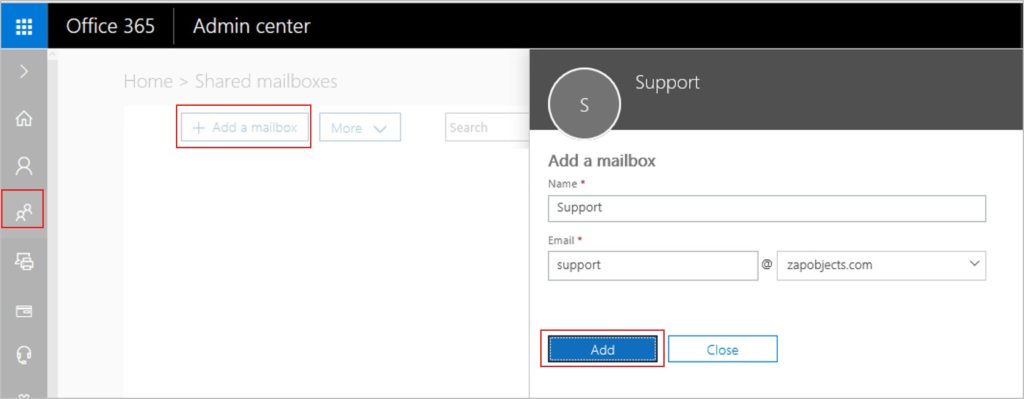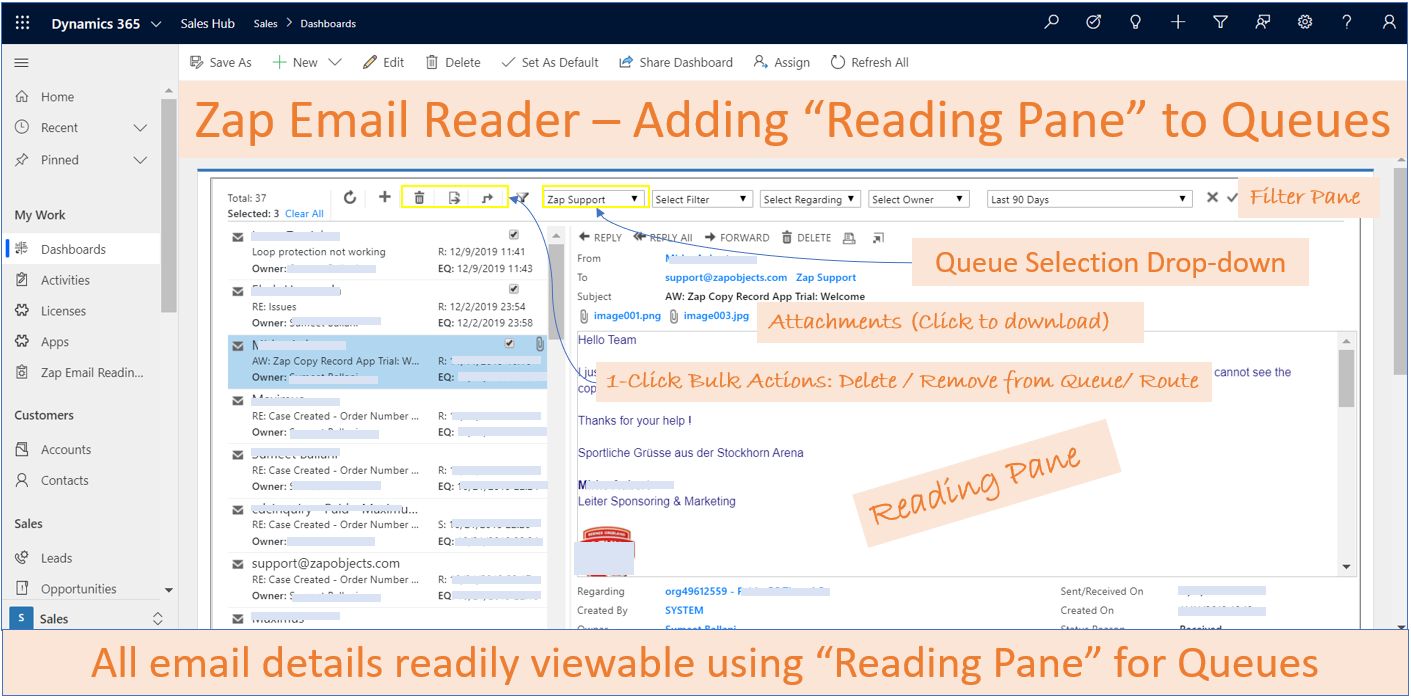In this blog, we will go-through the steps needed for setting up a generic support queue (e.g. support@zapobjects.com) in Microsoft Dynamics 365 CRM online which can be used for receiving support related emails from customers. The mailbox of this support queue will be a shared mailbox which is created in Microsoft Office 365.
Below are the features of a shared mailbox:
1. Shared mailbox do not consume any license.
2. Shared mailbox does not have any credentials. Users added as members of shared mailbox can access this along with their own mailbox.
Below are the steps needed to set this up:
Step 1: Create a shared mailbox in office 365 (e.g. support@zapobjects.com) and add your support team as members of this shared mailbox.
In the Office 365 admin portal select the “Add a mailbox” option under shared mailboxes:
Step 2: In Dynamics 365 CRM, create a Queue with email address (e.g. support@zapobjects.com). Browse to Settings >> Business Management >> Queues and click “New”:
Step 3: Configure server side synchronization settings in Dynamics 365 CRM for this queue.
Click “Approve Email” and then click “Test and Enable the mailbox”. Check the “Alerts” section for the status of server side synchronization (Success / Failure).
Emails sent to the support address (support@zapobjects.com) will now be available as Queue items in Dynamics 365 CRM!
Once this support queue has been set-up, next step would be to configure Email-to-Case.
End of blog… Below are details about some Apps from Zap Objects that are related to this Use-Case:
Zap Email Reader App:
One drawback of using Queues for collecting emails is that you need to open up each email to view the details… message, email recepients, sent/received date…etc is not readily visible…
Here Zap Email Reader App can help. One of the features of this app is “Reading Pane for Queues”… this allows you to view all email details directly in reading pane…negating the need of opening each email record.
For more details refer: https://zapobjects.com/apps/zap-email-reader/
Zap Helpdesk – Email to Case App:
Dynamics 365 CRM out-of-box email-to-case is very basic in terms of functionality and far too complicated to set-up. On the other hand, Zap Helpdesk – Email to Case App for Microsoft Dynamics 365 CRM provides a very advanced level of email-to-case functionality. The App has been built with many years of experience and will help in making your support process very efficient!
To explore all our Dynamics 365 CRM Apps check-out: https://zapobjects.com/
Latest updates from Zap Objects (Aug 2019):
- We have released New App: Zap Email Reader – which provides Outlook like interface to read emails in Dynamcis 365 CE / CRM.
- Our next app: “Zap Activity Rollup” will be released in Sept 2019!
- New feature added to Zap SSRS Report Scheduler: Automatically email Dynamics 365 CRM Report as a PDF/Excel/Word attachment Or “Attach to Notes” Or “Save to SharePoint” using Workflow when using @ZapObjects SSRS Report Scheduler App for Dynamics 365 CRM Online / On-Premise. For more details refer: link
- New feature added to Zap Helpdesk – Email to Case App: Now Support agent can easily reply to Customer email from Dynamics 365 for Phone app (and have email “From” automatically populated with your Support Queue address)
- Zap “All-in-One” Annual Subscription continues to grow with 1 New App added every quarter:
 This plan covers licenses for all Dynamics 365 CRM Apps provided by Zap Objects. For more details regarding plan benefits and coverage, refer: https://zapobjects.com/product/zap-all-in-one-annual-subscription/For questions regarding Zap All-in-One plan, email sales@zapobjects.com.
This plan covers licenses for all Dynamics 365 CRM Apps provided by Zap Objects. For more details regarding plan benefits and coverage, refer: https://zapobjects.com/product/zap-all-in-one-annual-subscription/For questions regarding Zap All-in-One plan, email sales@zapobjects.com.
 +1.917.695.7440
+1.917.695.7440