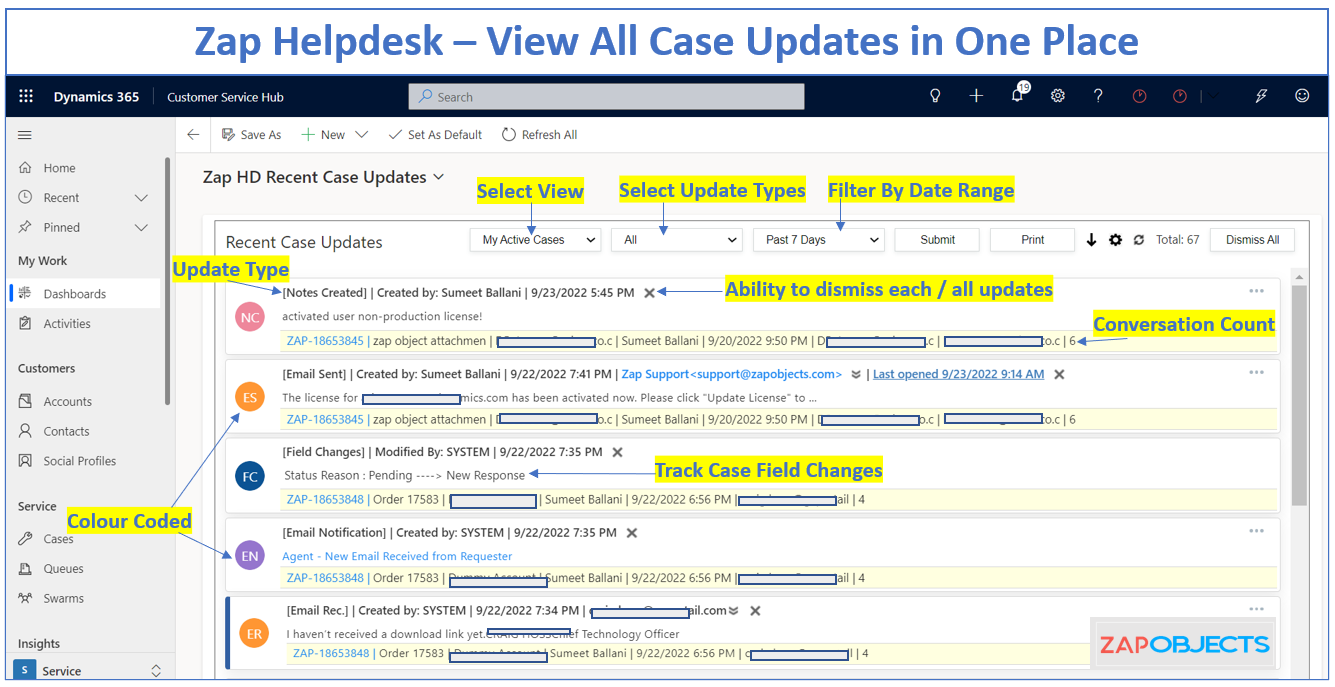In the context of Customer Service / Case Management, how do you achieve that your support agents see updates on Cases? For example, if an email was received for a case OR some user added a note OR case priority was changed to high OR case status was changed OR new portal comment was added. Then where to check these case updates?
Presently there is no easy way out-of-box to view all these case updates!
Lets see how Zap Helpdesk can help!
Zap Objects – Helpdesk App is the most comprehensive Customer Service Support solution built on Dynamics 365 for Customer Service platform.
To get a high level overview of the Email-to-Case Support process, please refer our earlier blog: How to design a support process when using Dynamics 365 for Customer Service?
Zap Helpdesk has 3 different functionalities in reference to providing these Case Updates:
- Case History Panel (within Case Form)
- Recent Case Updates Panel (available globally)
- Built-In Email / In-App Notification to instantly notify of certain case updates
Approach 1: Case History Panel (within Case Form)
Zap Helpdesk App adds “Case History Panel” within the Case form. This panel consists of 2 areas: Conversation & History.
Conversation Area: These consists of email and portal conversations. Helpdesk App extracts all newer email responses from each sent/received email and create a nice noise-free email history!
Below screenshot shows Case History Panel – Conversation area:
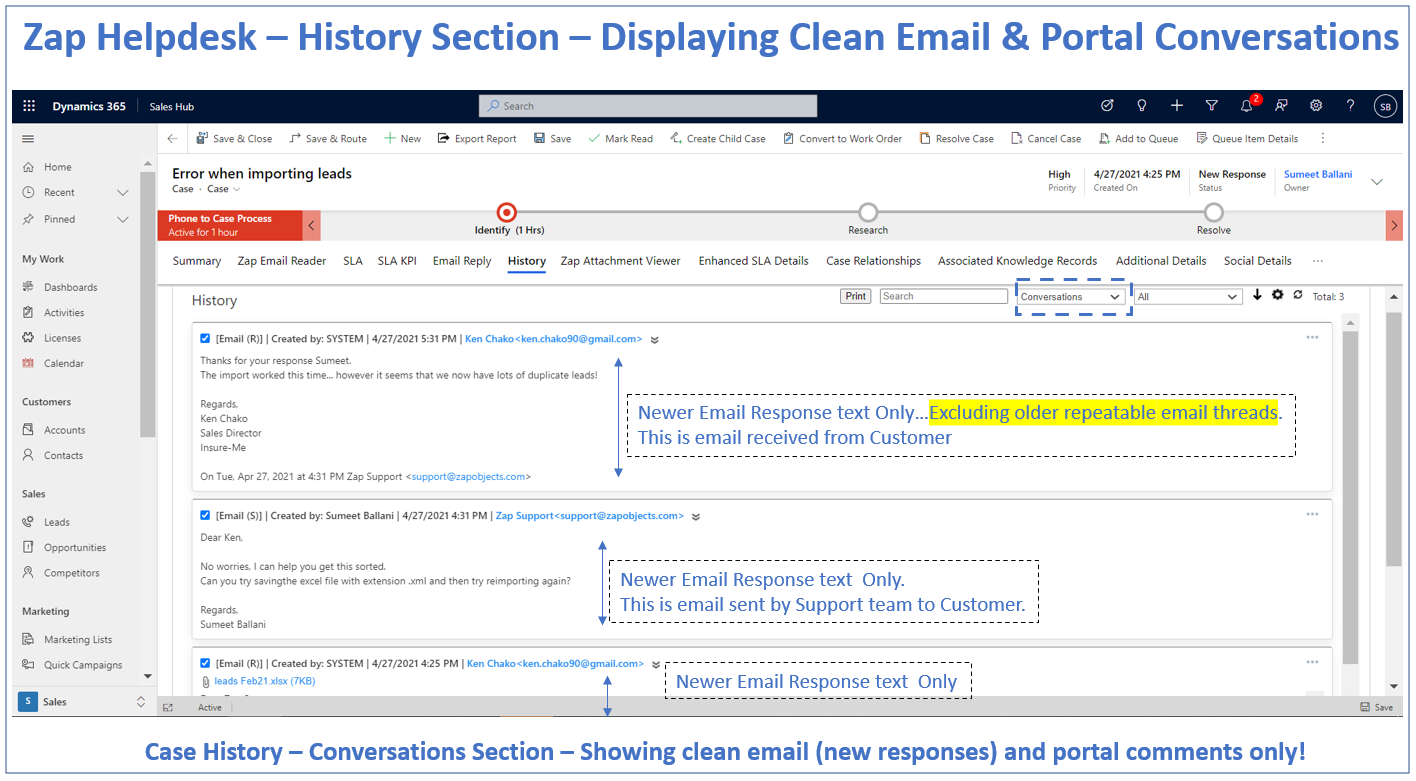
History Area: These display: Case field changes, Automated Email Notifications, Emails Sent/Received.
Below screenshot shows Case History Panel – History area:
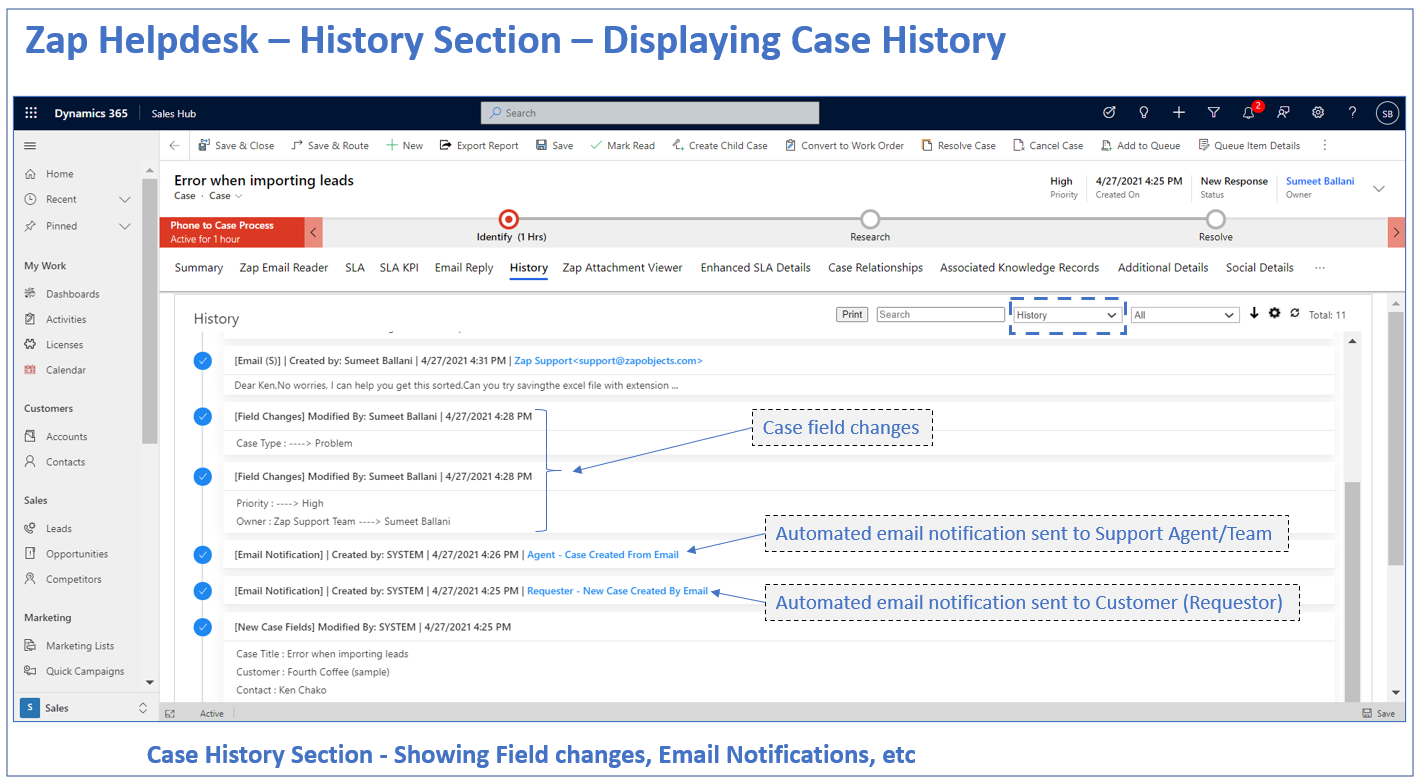
Field changes: You can configure which field changes need to be tracked (this can be done in HD configuration section)
Automated Email Notifications: Email notifications like new case acknowledgement to customer, new case creation to support team, new customer response received notification to support team can be tracked and shown in history section.
Emails sent/received are also displayed in history section.
Thus you can see that the Case.History section can provide a good visibility of Case progress and complement the present Case Timeline view.
For more details, refer blog: View Case field changes, Clean email conversations, portal comments using newly introduced “History” section in Case form
Approach 2: Recent Case Updates Panel:
Below shows screenshot of “Recent Case Updates Panel” added to Dashboard:
Here you can see all Case Updates like:
- Notes Added
- Email Sent by Support Team (+ if opened by Customer – zap helpdesk is compatible with dynamics 365 email engagement feature)
- Email Received
- Field Changes (eg Case Status changed from New to In-Progress OR Case Priority changed from Low to High…. Please note that you can configure which fields in Case to be tracked)
- Automated Email Notifications which were sent to Customer
- Portal Comments Added
Besides, this is fully configurable:
- You can configure which all update types to track.
- Users can dismiss each notification one-by-one or all at once! We track dismissed notifications at user level.
- Updates can be filtered by Case View (E.g.: My Active Cases) + Update Type + Date-Range
- Update Types are color coded – these can be configured in Global Settings.
This you can see all new Case Updates in Real-Time!!
Approach 3: Built-In Email / In-App Notification to instantly notify of certain case updates
Zap Helpdesk can notify automatically when an email is received regarding an existing Case OR new portal comment added by Customer. This is achieved using the Notification Module built in Zap Helpdesk App. There are more than 20 types of built-in notifications which you can easily switch on/off.
Below screenshot shows some of the Notifications which come built-in Helpdesk App:
Thus we can see that Support Agents can easily track the Case updates using any/all of the above approaches that Zap Helpdesk offers.
For more details regarding Helpdesk App, check out Helpdesk App features page.
Please feel free to email sales@zapobjects.com if you have any questions or would like to schedule a demo!
Latest Updates from Zap Objects (Sep 2023):
1. New Version Released: Zap Copy Record App (v 23.0.1.9): Now Copy Record even from One Entity To Another (e.g. Copy Record from Case To Opportunity (link) or Contact to Lead (link) )
2. New Version Released: Zap In-App Notifications App (v 53.0.1.9): Support for sending In-App Notification when User/s are mentioned in Timeline of any record (link)
3. New Version Released: Zap Report Scheduler App (v 33.0.1.9): Now automatically share the generated report download link to Teams channel. For details, refer blog: Automate the generation of Report and shared to Teams channel when using Zap Report Scheduler App.
4. New Version Released: Zap Calendar Pro (Team Calendar + Map Any Entity Data to Calendar): Now display activities in Team Calendar – color-coded by Owner. (earlier you could display activities color-coded only by activity type)
5. New Version Released: Zap Time Entry App (Track Time against Cases): Track and log time spent by support agents on cases directly from Case form (either using built in Timer functionality or manually add Start & End Times or duration)! The latest version provides automatic calculation of “Extended Price” based on Hourly/staff rates that have been configured in Contract.
6. New Version Released: Zap Helpdesk App (v44.1.1.9) :A super major version of Zap Helpdesk has now been released. Some of the new features are: Case History, Email Reply – with ability to include full email and portal history in all new responses to customer, dedicated notifications module with all standard set of notifications built-in, Email Commands, and many more!
 +1.917.695.7440
+1.917.695.7440