Zap Helpdesk App is the most comprehensive Email-to-Case solution built for Dynamics 365 for Customer Service. For details on various features and functionalities refer: https://zapobjects.com/apps/zap-helpdesk/
“Quick Email Reply” Section is part of Helpdesk solution which provides an easy way for Support agents to respond back to Customer emails. For details on “Quick Email Reply” section, please refer: https://zapobjects.com/microsoftdynamics365_crm_helpdesk_emailtocase_app/email-reply-from-case-form-dynamics-365-customer-service/
Below screenshot shows modified UI of Quick Email Reply section:
We have now (March 2020) added a number of enhancements to “Quick Email Reply” Section which should further benefit the support agents when composing email to respond back to Customer. Here is the list of enhancements:
- Case Number can be automatically added to “Email Subject” based on configurable setting:
Generally for every Case raised… there would be some back and forth communication between Customer and Support Agent. In-order to track all the email communication correctly to Case… it would be better to have the Case Number in email subject!
If this setting is enabled… then when responding using “Quick Email Reply”… automatically the Case Number will be added to email subject (if no case number present). - Last Email received from Customer can be automatically selected with all fields already populated:
In Quick Email Reply… you can select a trailing email… and automatically the email recipients would be selected in the “From/To/CC” section based on whether “Reply/Reply All or Forward” has been selected…
Wouldn’t it be better if the last email received from Customer is automatically selected (with all other fields like From/To/CC/Subject automatically populated)?
Yes…definitely…
This can now be done…
You just need to enable the configuration setting “Automatically select last email from Customer”.
There would be 2 other settings that need to be filled-in:
Internal Domain(;) and Internal Email Addresses (;)
It would be important to specify value in at least 1 of the above settings.
This value is needed in-order for Helpdesk App to recognize whether the incoming email was from Customer or Support Agent. - “Case Status” and “Priority” can also be updated when sending email to Customer
“Case Status” and “Priority” are important fields on Case form which need to be updated from time-to-time. You would have noticed that in Unified Interface forms… these fields are present in form header…
To update them… you need to first expand the header section and then can modify the values…We have observed that these fields are mostly updated whenever the support agent is responding back to Customer. So to make it easier… these fields have now been added to “Quick Email Reply” section too…
Please note that these fields are updated… only when a value is selected in them… (you can also set a default value to be selected for “Case Status” from configurable setting…eg if you are selecting status “Waiting for details” whenever responding back to Customer… then select this value as default). - “New Response” flag can be reset automatically
Whenever a new email response is received from Customer… this flag “New Response” (which is on Case form) is set.
This can be helpful in identifying which all Cases need to be action-ed. You could create a View and filter out the Cases for which this flag is set. In Helpdesk solution, we provide a view “Zap Sample View – Active Cases with New Response”… which shows the cases which have this flag “New Response” set!
So whenever a Support agent has responded back to Customer or taken an action… then it would be important to reset this flag.
There are 3 ways to reset this flag:
A. In Case View or Form… there is a button “Mark Read” that we provide… Clicking on this button will reset this flag. (Please note that this button “Mark Read” is provided in a separate solution and is not part of Helpdesk solution)
B. If you want to reset this flag automatically when Support agent is responding using “Quick Email Reply” then just enable configuration setting “Reset flag for: New Response”
C. Another option is to add this field on form… and manually uncheck this field. - Email Recipients format display
In Out-of-box Dynamics 365 Email form, the email recipients are shown by Name (if a Contact record exists for that email address). The same is true in inline message text when you Reply or Fwd the email. So when you forward the email to someone who is not in Dynamics then they cannot see the email address (as shown in screenshot below)…and cannot reply back…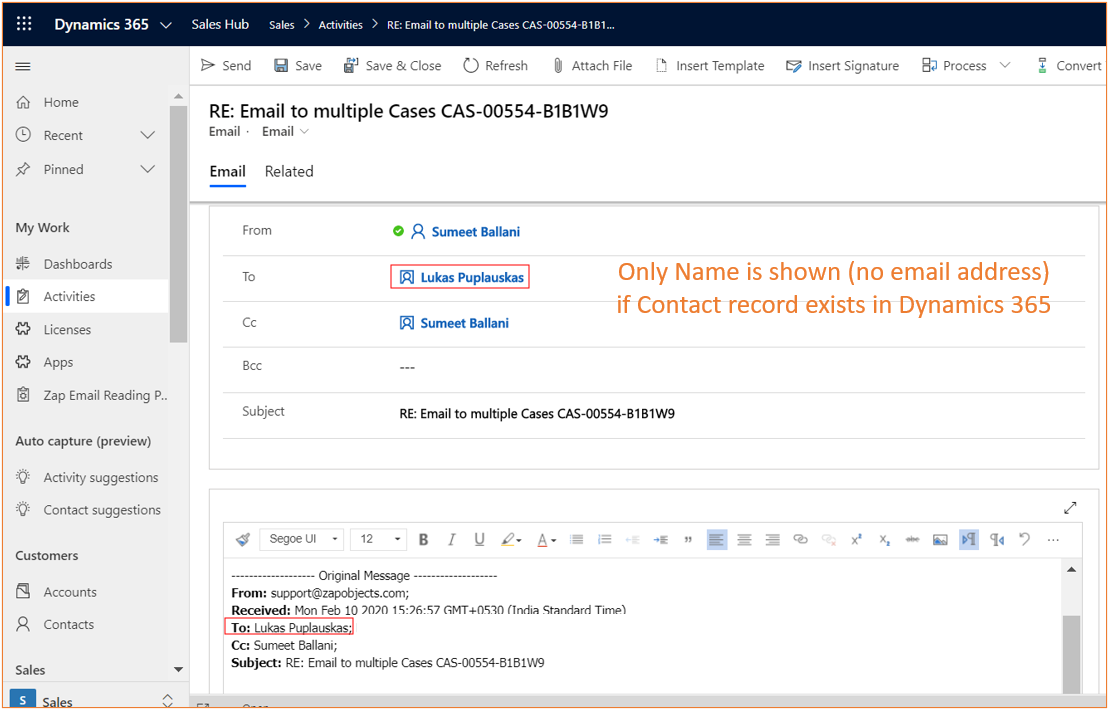 We had request from few Customers, to show not just Name but also Name + Email Address for the email recipients!
We had request from few Customers, to show not just Name but also Name + Email Address for the email recipients!
This has now been implemented… (you can select in the setting “Email Recipients – Format Display”…whether you want to see just Name or Name + Email Address!) - Easily open “Quick Email Reply” Section directly from Zap Email Reader App and automatically have the email selected in trailing email section
Zap Email Reader App provides Outlook-like interface to read emails within Dynamics 365 CE/CRM forms. The reading pane allows easy reading of the email contents without the need to open up each email record!Now you can directly open “Quick Email Reply” section from “Zap Email Reader” App… and the trailing email will also be automatically selected…with all email recipients filled-in…Below screenshot shows “Helpdesk: Quick Email Reply” shortcut added to “Zap Email Reader” App Reading Pane: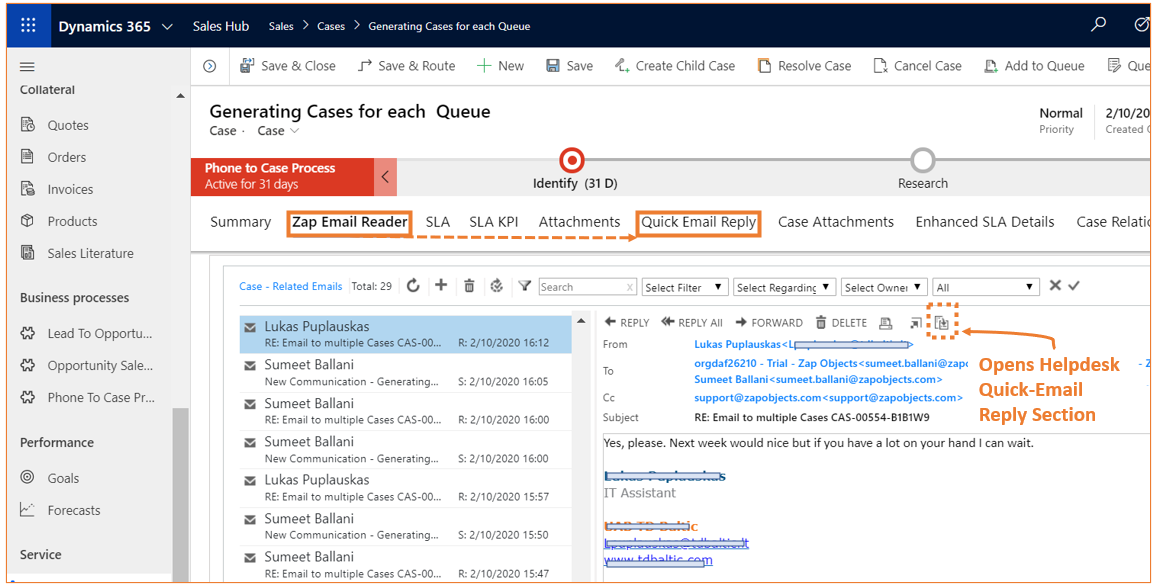
Below screenshot shows some of the new settings that have been added to “Quick Email Reply – User Settings” configuration section:
For list of all enhancements and fixes in this new build, refer Release Notes section in Support Site. Feel free to email support@zapobjects.com if you have any questions.
Below are some useful links to get started quickly:
How to design Support process when using Dynamics 365 for Customer Service: https://zapobjects.com/microsoftdynamics365_crm_helpdesk_emailtocase_app/design-support-process-dynamics-365-customer-service-crm/
Product Page: https://zapobjects.com/apps/zap-helpdesk/
Support Page: https://support.zapobjects.com/
Please feel free to email support@zapobjects.com if you have any questions.
 +1.917.695.7440
+1.917.695.7440

