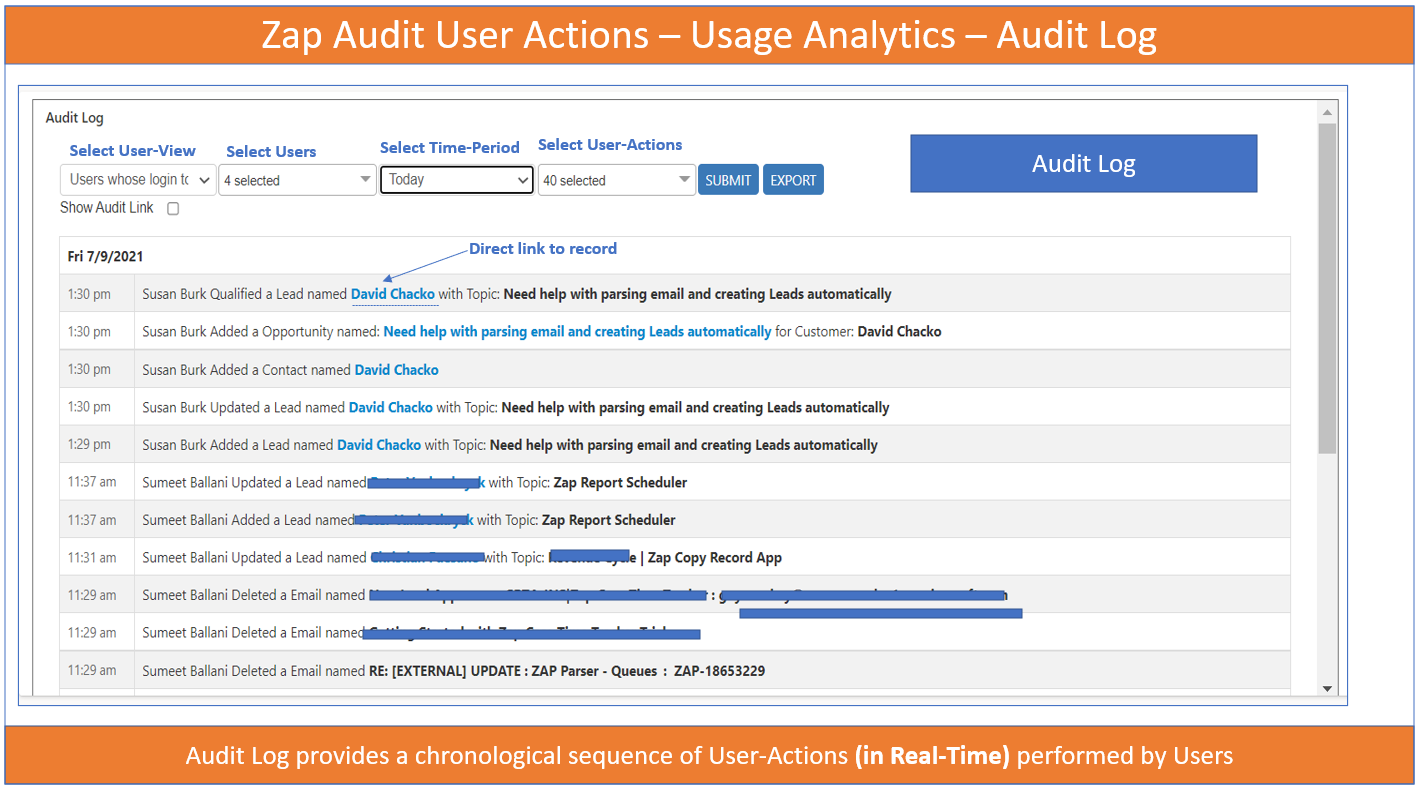Zap Audit User Actions App for Dynamics 365 CE / Power Apps can help track User logins as well as User Actions like (create/update/delete/qualify/opportunity won/email sent/task completed etc)…
In this blog, we go through the Audit Log report generation functionality:
Audit Log contains a chronological sequence of entries, each resulting from the actions performed by users in Dynamics 365 CE / Power Apps. Audit Log is helpful to determine not only the actions but also the records associated with those actions.
Below are some of the actions captured by Audit Log: (please note that the actions are configurable)
– Create / Update / Delete
– Lead Qualify / Disqualify
– Opportunity Won / Loss
– Case Resolved / Cancelled
– Task / Phone-Call Completed
– Email Sent
Etc.
Below shows the Audit Log generated:
Since the Audit Log is quite exhaustive, it could be tiresome to sift through the entries if you are looking for a few specific details. For example, if you wish to see only the records added by a particular user or a list of actions performed in the last 7 days, it could be difficult to find those specific entries among a huge list. In such a case, you can use the Filter options offered to you and narrow down on the entry or entries you are looking for.
You can also manually export the audit log from Dashboard!
Besides if you are using Zap Report Scheduler App then can also schedule a daily Audit Log report to be sent in email by end of day!
Below are some useful links to get started:
Zap Audit User Actions Features Page: https://zapobjects.com/apps/zap-audit-user-actions/
Support Site: https://support.zapobjects.com/ (Refer Zap Audit User Actions KB articles)
To schedule a demo, email sales@zapobjects.com!
Please note that this App will also be made available in our Zap All-in-One package! So if you are already subscribed to All-in-One plan then feel free to get your license activated by emailing our Support team.
 +1.917.695.7440
+1.917.695.7440