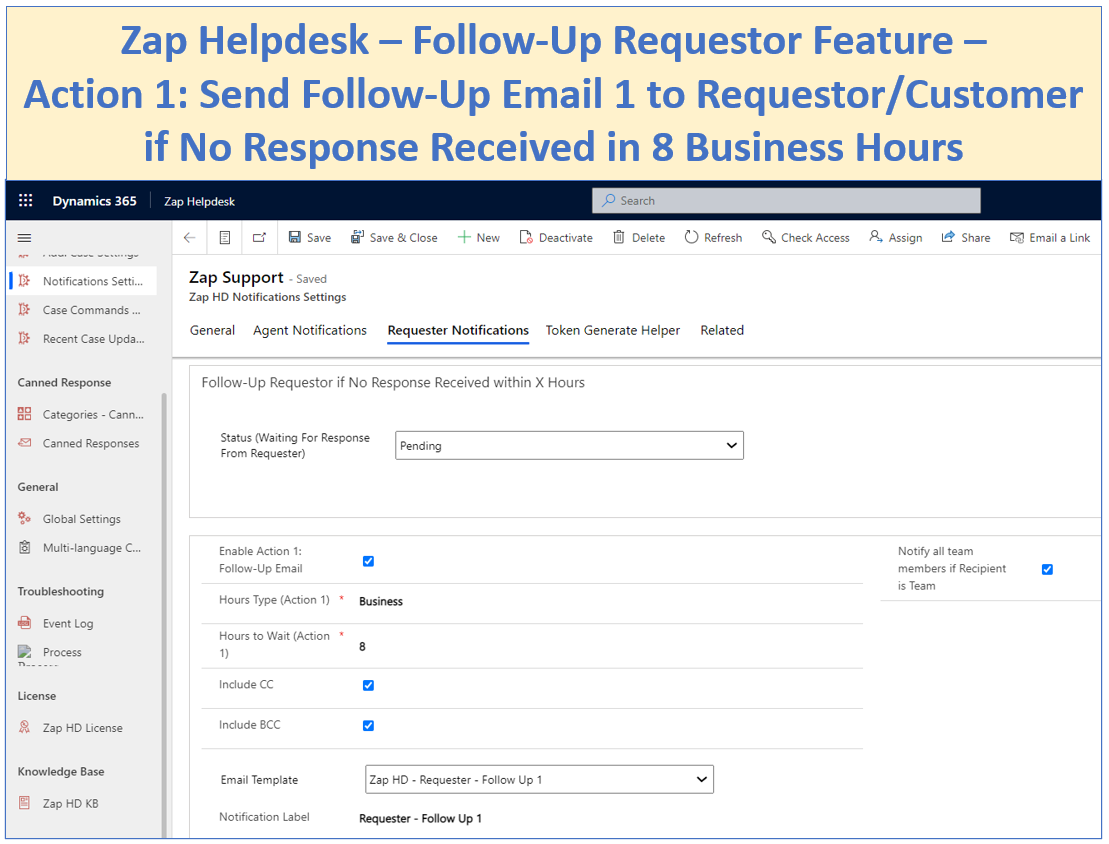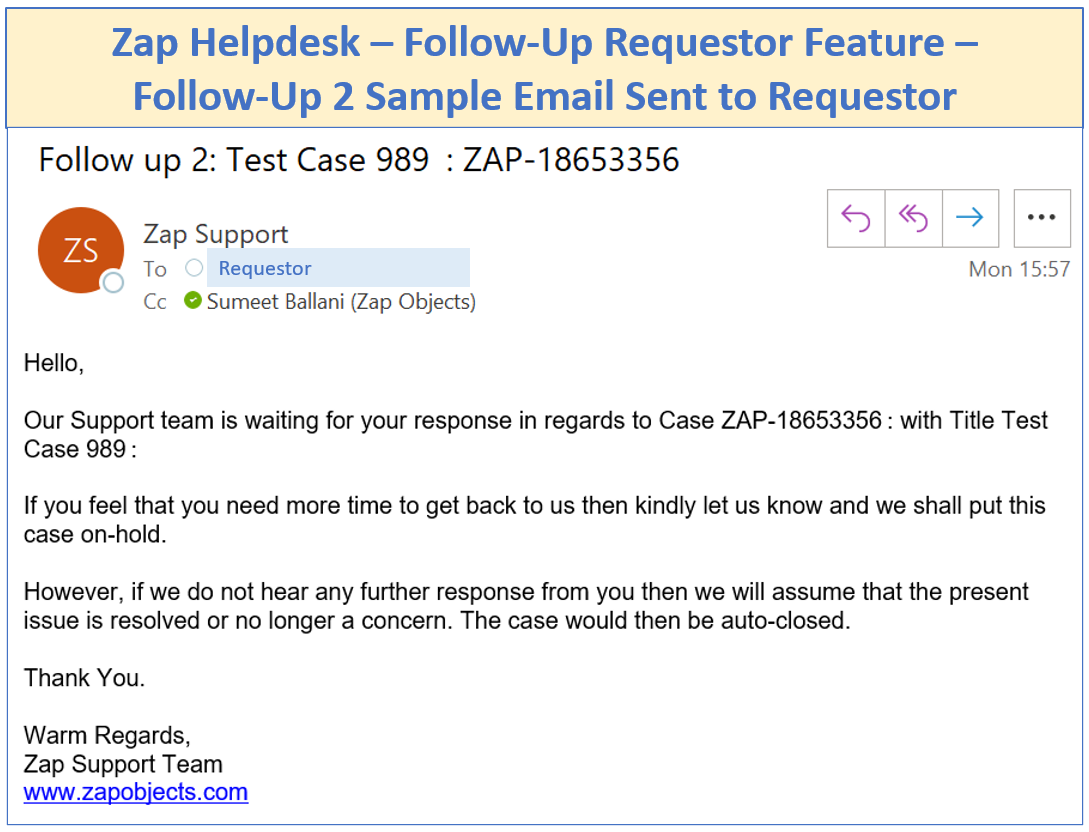Zap Helpdesk App is the most comprehensive Customer Service solution built on Dynamics 365 for Customer Service platform!
Occasionally, we come across Support Cases which become dormant as they have been waiting for response from Requestor / Customer for long time.
Zap Helpdesk App has a built-in smart automation to follow-up the Case Requestor / Customer automatically if no response is received within X hours of support team’s last response.
Lets see how the Requestor Follow-Up functionality works:
A Case has been logged-in the system…and on-going email communication is happening between Requestor & Support Team.
Support Team sends a response to Requestor / Customer and changes Case Status to: “Pending / Waiting For Response”. This immediately kicks-in the “Requestor Follow-Up Workflow”.
Helpdesk “Follow-up Requestor” Settings have been configured to send a Email notification to Requestor if No Response is received within X Business Hours. Below shows screenshot of Action 1 settings:
Below shows screenshot of sample email that was sent to Requestor (Follow-Up Email 1):
Please note that in the latest Helpdesk App version (Feb 22)… you can optionally include even the full case communication history in the follow-up email! (For details regarding this, refer blog:
How can Support Agents include clean email & portal history in all new email responses being sent to Requestor / Customer.
Further, you can configure to do an automatic follow-up 2 – which is sending email notification to Requestor again… After X hours of follow-up 1…if still no response received.
Below shows screenshot of sample email that was sent to Requestor (Follow-Up Email 2):
Further more… You can also configure to do an automatic Case Closure (as resolved) if still no response received from Requestor. Below shows screenshot of Action 3 settings:
As can be seen from above screenshot…the case would be automatically resolved…to status “Auto-Close” (which is selected in configuration)…if no response received within 16 hours of Follow-Up Action 2…
Also an email notification would be sent to Requestor / Customer based on selected email template.
Below shows screenshot of sample email that was sent to Requestor (Auto Case Closure Email):
Now… if the Requestor responds back… Then Helpdesk App can identify the email and change the Case Status to “New Response”…. which would reset the Requestor Follow-up workflow!!
Below screenshot shows a flow-chart of “Requestor Follow-Up” functionality:
Thus we can see that the “Follow-Up Requestor” functionality will help keep your Cases clean by automatically following up with Requestor / Customer and avoiding any dormant cases from cluttering up.
There is a “Follow-Up Agent” functionality too…for more details refer blog link.
For more details regarding Helpdesk App, check out Helpdesk App features page.
Please feel free to email sales@zapobjects.com if you have any questions or would like to schedule a demo!
Zap Recent Updates (Apr 2022)
1. New App Released: Zap Case Time Entry App: Track and log time spent by support agents on cases directly from Case form (either using built in Timer functionality or manually add Start & End Times or duration)!
2. New Version Released: Zap Helpdesk App (v44.1.1.9) :A super major version of Zap Helpdesk has now been released. Some of the new features are: Case History, Email Reply – with ability to include full email and portal history in all new responses to customer, dedicated notifications module with all standard set of notifications built-in, Email Commands, and many more!
3. New Version Released: Zap Report Scheduler App (v 32.1.1.9):
1. When scheduling Excel or Word Template…user can now select even “Shared” personal excel template and “Shared” personal View
2. Automatic Retry for Report Generation using “Schedule Report” option: If due to any reason (eg report server busy), report generation fails… then we provide the option to retry report execution again after 1 minute… and then again if it fails then after 10 minutes. This retry mechanism would guarantee 99.99% delivery.
 +1.917.695.7440
+1.917.695.7440