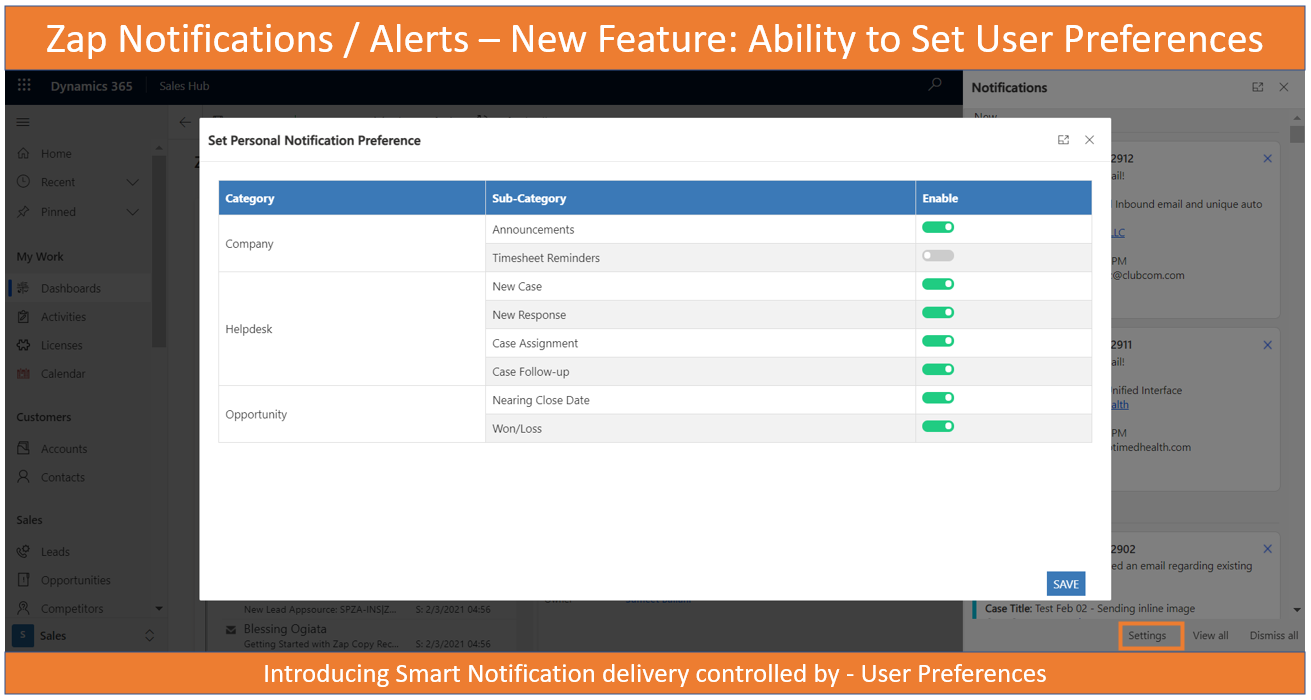Zap Notifications / Alerts App provides In-App notifications to Dynamics 365 Users. There are mainly 2 categories of Notifications:
1. Bell Notifications: This could be used for:
– General Notifications – e.g. one time announcements
– Trigger Notifications – e.g. Case / Lead assigned
– Recurring Notification – e.g. Reminder to fill-up time-sheet every Friday OR Reminder for XYZ Opportunity approaching estimated close date
2. Form Notifications: This is mainly for displaying notifications on form. e.g. Account is on credit-hold
Traditional notification management approach lacks end user personalization of notifications. Users may be bombarded with lots of notifications, of which not all may be relevant to them.
In latest version of Zap Notifications/Alerts App, we introduce Smart Notification Delivery feature controlled by User preferences! Users can set their own preferences regarding which notifications they want to be alerted about.
To set notification preferences, Users can open the Notification bar by clicking on the Bell icon…then click on “Settings”..
Here User can turn-off the notifications that are not required… then click “Save” (Please note that by default all notifications are turned-on.)
In order to facilitate this functionality, we have introduced following changes in the solution:
=> New Entities: Category, Sub-Category:
Below are few examples of Category and Sub-Category:
Helpdesk:
– New Case
– New Response
– Case Assignment
Company:
– Announcements
– Timesheet Reminders
=> Selecting Category & Sub-Category when creating Bell Notifications:

You now have the option to link Bell Notification records with: Category as well as Sub-Category! You can link same Category & Sub-Category with multiple notifications:
For example:
Category: Helpdesk…. Sub-Category: New Case
You could link notification for New Case Creation from Email, New Case Creation from Portal or New Case Created manually … all of these to same category & subcategory… which is Helpdesk: New Case!
If you do not link the notification with any sub-category then the option to enable/disable the notification under user-preferences will not be available… (And it would be displayed always).
Please note that if you would like to use this functionality (User Preference based Notifications) then first enable the setting “Enable – User Preference Selection” available under Global Settings.
If this is not enabled then the users will not be shown the “Settings” option in the notification bar.
For more information, please refer below links:
Zap Notifications / Alerts App feature page: https://zapobjects.com/apps/zap-notifications/
For list of all Zap Apps check-out: https://zapobjects.com/
Latest Updates from Zap Objects (Feb 2021):
-
New Version Released: Zap Notifications/ Alerts (v 30.1.1.9):
1. Allow users to set preferences regarding which notifications/alerts to be shown.
2. Ability to schedule recurring notifications hourly
3. Using server side notifications to retrieve & update notifications instead of using Web API’s (which have per user daily limits)
4. Support for fields from related entities for dynamically populating notification records. -
New Version Released: Zap Report Scheduler App (v 26.2.1.9):
1. Now supports even Hourly Scheduling
2. Ability to Schedule Workflows on selected records!
3. Now use Power Automate to generate PDF documents -
New Version Released: Zap Email Parser App (v 21.1.1.9):
1. Added support for Dynamic date values when creating parsing rules (e.g. automatically populating current date or current date + X days) -
New Version Released: Zap Case Time Tracker App (v 22.0.1.9)
1. Time Tracking records are now additionally linked with Account entity (in addition to Case entity). This will make it easy to generate time tracking report even from Account form. -
Our Next 2 App’s will be released in April 2021!
 +1.917.695.7440
+1.917.695.7440