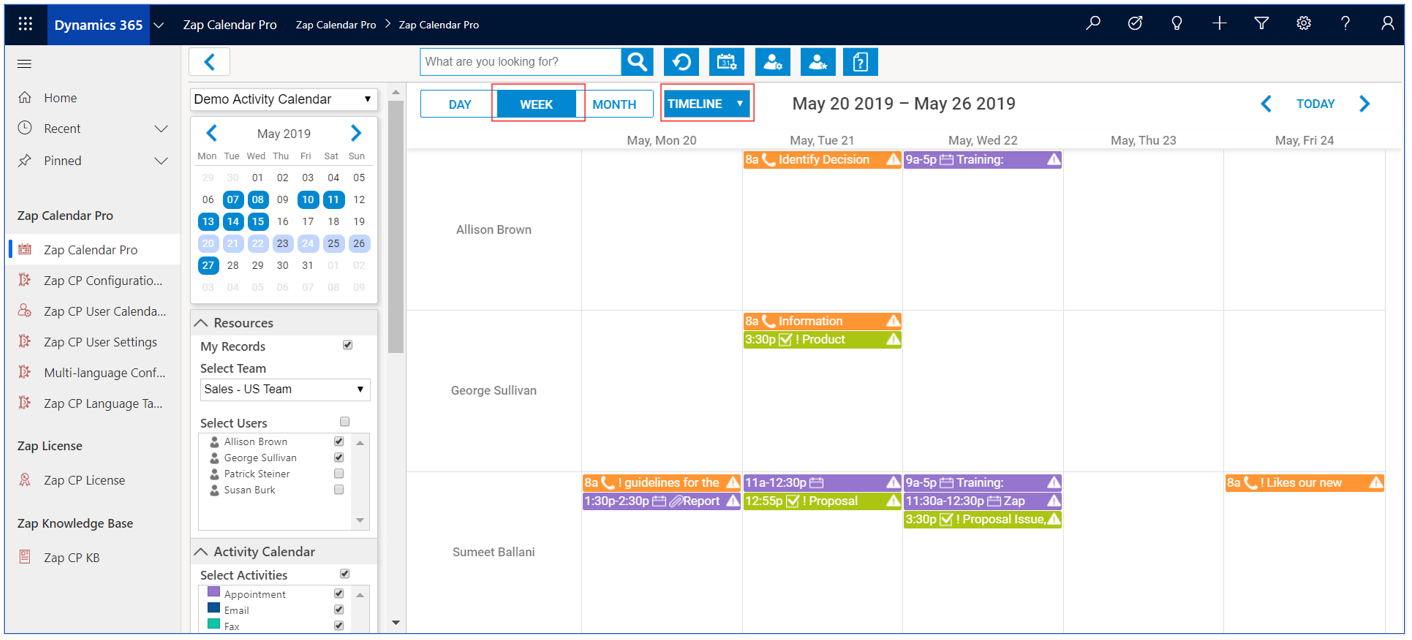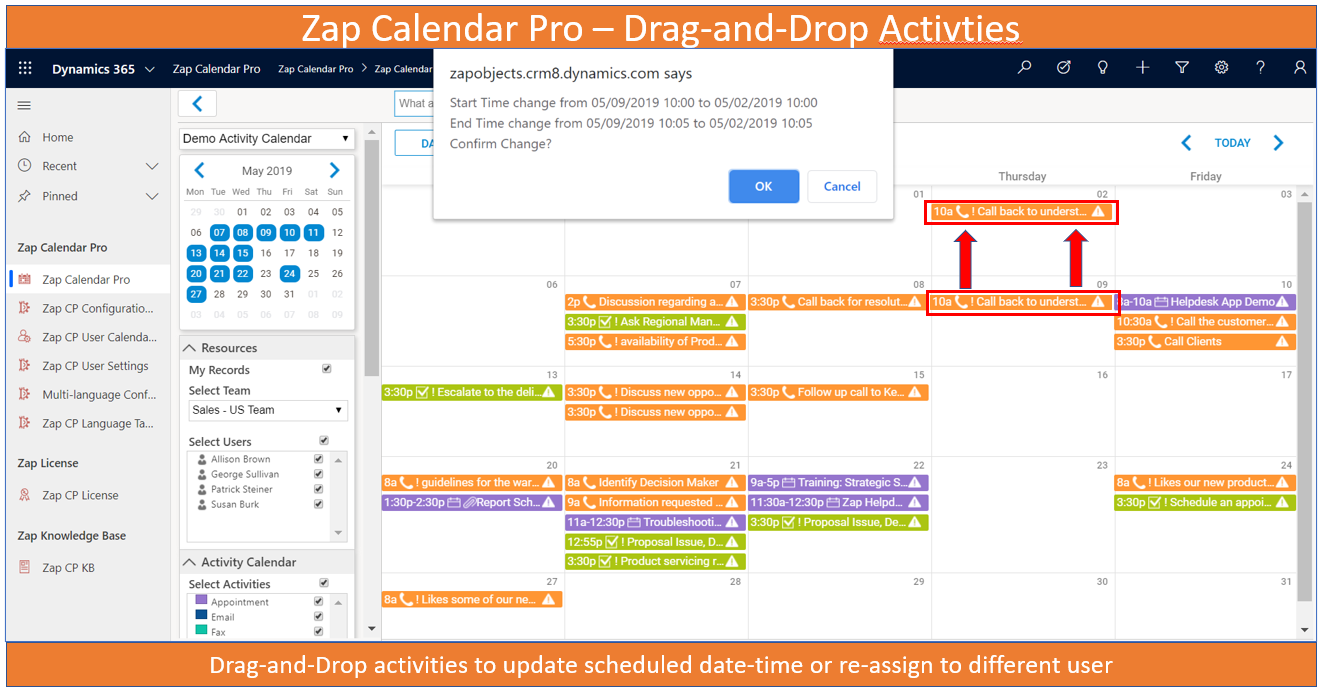Our behavior is influenced by how easy or difficult we perceive an action to be. An easy-looking calendar is more likely to gain a positive, visceral reaction in comparison to a plain list of activities as displayed in Dynamics 365 CE.
Zap Calendar Pro App for Microsoft Dynamics 365 CE Sales provides a detailed look at the activities that a sales team has completed over a given time period, such as phone calls, emails, and on-site meetings. All of the activities can be toggled on or off so you can create the exact view you’re looking for. This can be great for getting the complete picture of how each member of your team is spending their time.
As shown in screenshot below, the Calendar Month View shows all team activities and can be filtered by open/completed activities as well as by user/team.
Here you can view the activities month by month or week by week. As a sales manager, you can see how busy your team members are and easily spot where there are mutual free times for meetings. You can also check calendars before assigning activities to specific team members.
Another great view option is the Timeline View. Although, the Calendar View is sufficient for planning team appointments and meetings, but when it comes to visualizing your team’s activities, they don’t provide the vision required to easily compare each member’s activities. As you can see in screenshot below, the timeline view display’s the activities of each team member separately in horizontal pane.
You can easily create/edit and even Drag-and Drop activities directly from the Calendar (as shown in below screenshot):
Further, you can also Clone, Mark Complete\Cancel, Assign directly from the Calendar interface (as shown in below screenshot):
Zap Calendar Pro App for Dynamics 365 CE can help Sales managers in managing their team’s activities using a very intuitive Calendar UI, enabling them to make their sales team’s more effective in selling.
This blog is part of our series “Introducing Zap Calendar Pro App for Dynamics 365 Sales, Customer Service & Power Apps”.
Below are links for all blogs in this series:
Blog 1: How can Sales Managers manage their teams activities (tasks, phone calls, appointments) efficiently using a Calendaring interface – when using Zap Calendar Pro App for Dynamics 365 Sales, Customer Service and Power Apps (link)
Blog 2: How to edit, drag-and-drop, clone, assign, mark complete activities easily using a Calendaring interface – when using Zap Calendar Pro App for Dynamics 365 Sales, Customer Service and Power Apps (link)
Blog 3: How to view Opportunities Nearing Close Date in Calendar by using: “Map Any Entity 2 Calendar” functionality when using Zap Calendar Pro App for Dynamics 365 Sales, Customer Service and Power Apps (link)
Blog 4: How to view Holidays along with your teams activities when using Zap Calendar Pro App for Dynamics 365 for Sales, Customer Service and Power Apps (link)
Blog 5: Now view Color-Coded activities by Owner in Calendar when using Zap Calendar Pro App for Dynamics 365 for Sales, Customer Service and Power Apps (link)
Blog 6: How to enable Multi-language functionality when using Zap Calendar Pro App for Dynamics 365 for Sales, Customer Service and Power Apps (link)
Blog 7: How to add Calendar (e.g. Marketing Schedule) to your Dashboard when using Zap Calendar Pro App for Dynamics 365 for Sales, Customer Service and Power Apps (link)
Blog 8: How to add Calendar (e.g. Marketing Schedule) to Microsoft Teams when using Zap Calendar Pro App for Dynamics 365 for Sales, Customer Service and Power Apps (link)
Blog 9: How to manage activities (task, phone call, appointments) for your team from Mobile when using Zap Calendar Pro App for Dynamics 365 Sales, Customer Service and Power Apps (link)
For any comments, feedback or questions email sales@zapobjects.com!
 +1.571.250.7070
+1.571.250.7070