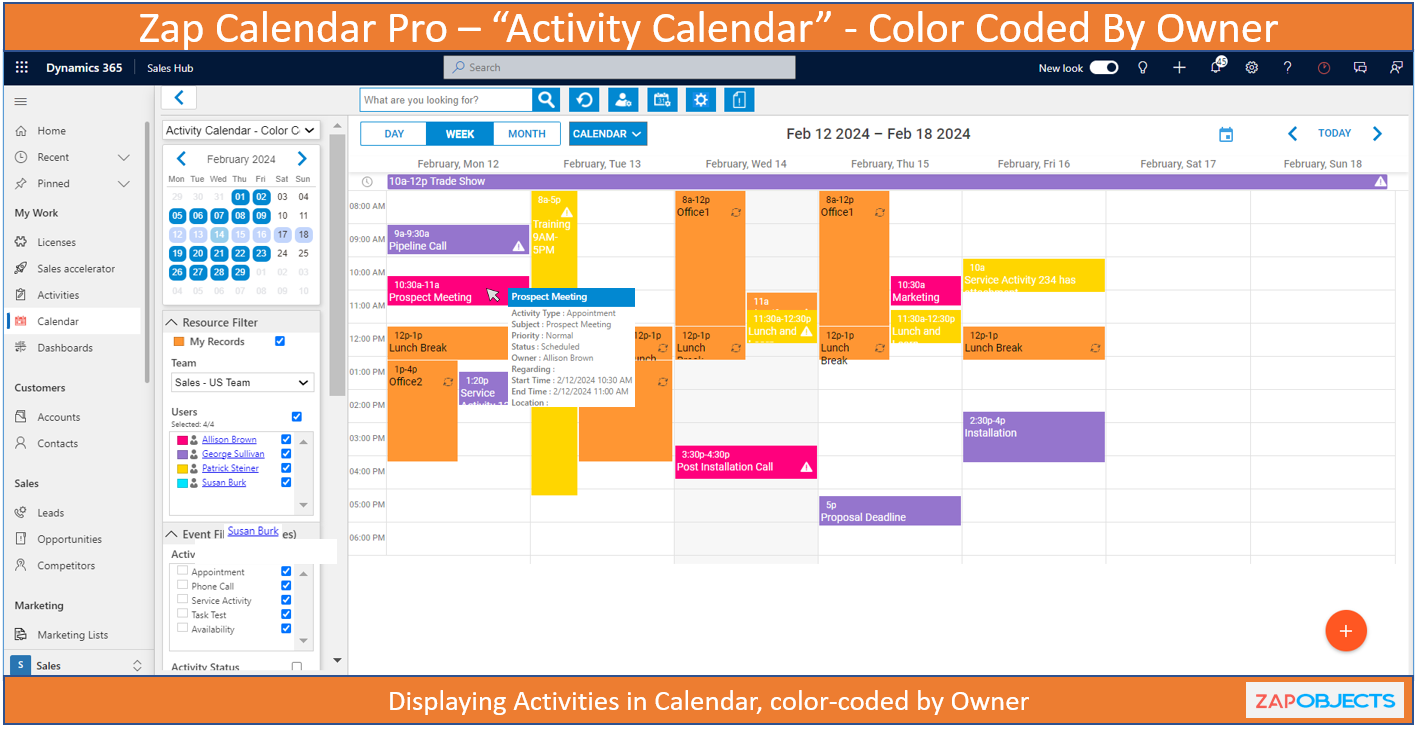Zap Calendar Pro App provides a custom Calendar interface within your Dynamics 365 Sales, Customer Service & Power Apps. Any dynamics 365 data having Date-Time can be easily visualized in the Calendar.
Some of the common use-cases of using Calendar interface within Dynamics 365 are:
- Team Activity Calendar: Manage Team Appointments, Phone Calls, Tasks (& other activities)
- Availability Scheduling: Streamline scheduling by allowing resources to manage their availability / absence.
- Share Calendar internally: Better collaborate with others by sharing calendars with selected users/teams.
- Service Activity Calendar: Schedule Service Activities
- Opportunity Calendar: Track Opportunities Nearing Close Date
- Bookings Calendar: Schedule Field-Service Work Orders
- Marketing Campaign Calendar: View your Marketing Campaign Calendar
- Leads Follow-Up Calendar
- Scheduling of Rooms for trainings
In Zap Calendar Pro App, you can color-code the events (activities) based on activity types, activity priority or even by activity owner.
For example:
- Make your Appointments blue and Tasks red
- Differentiate tasks with high priority from those of a lower one
- For a shared calendar, assign a color to each user
As a Sales Manager, when you are viewing your team calendar, wouldn’t it be helpful to glance through all team activities and easily identify who is working on which ones?
In this blog, we will go through the steps to configure a team activity calendar which is color-coded by activity owner.
Step 1: Create a Calendar Template and add the events ( activities like Task, Phone Call, Appointment, Service activity & Availability) as shown in screenshot below:
Here resources would be the Dynamics 365 Users. You can add a default resource filter as your “Sales Team”… so only your sales users will be shown in the calendar.
Step 2: Open tab “Color-Code By Owner”.
Here check the field “Enable Color-Code By Owner”.
Select your sales team and then select the color’s for each of your team member.
That’s it. Now open your “Team Activity Calendar”. As you can see in below screenshot the activities have been color-coded by activity owner!
Here you could further try out plenty of things:
- Glance through to see which all activities are over-due (these are shown by warning icon)
- Drag-and-Drop activities to reassign to users
- Manage Team activities – Mark Complete / Cancel / Clone / Create New/ Modify etc
- Filter by activity type, priority, users
- Text search by activity names
 +1.917.695.7440
+1.917.695.7440