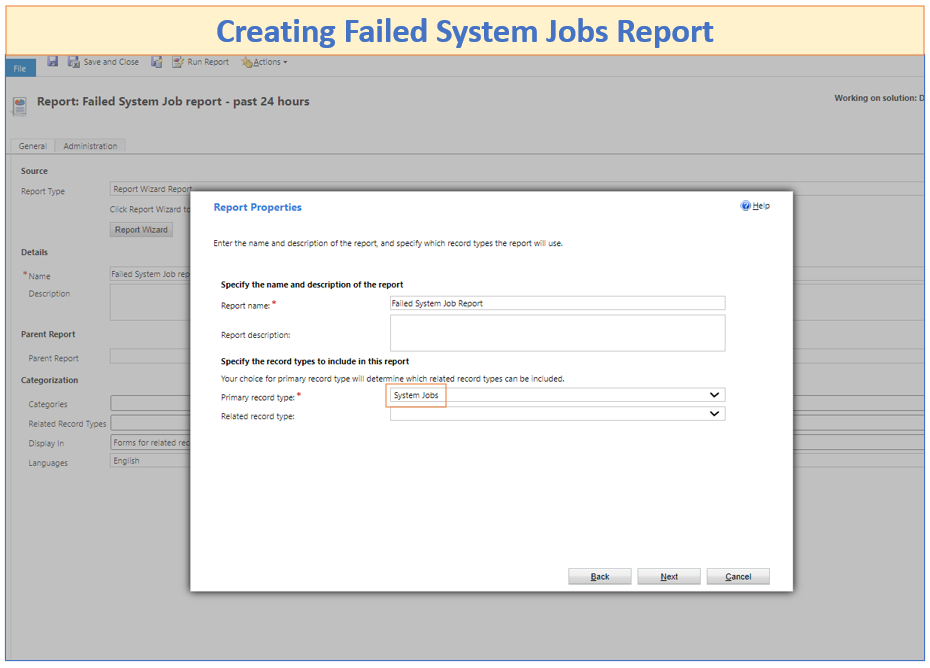Zap Report Scheduler App can Schedule Dynamics 365 Reports / Views / Excel Templates to be received in email inline or as attachment OR saved to SharePoint OR saved to Notes!
Besides Scheduling, you could also use WORKFLOWS to: Generate Multiple PDF/Excel Documents from Report or Word Template (Example Scenario: Emailing PDF copy of the invoice report to Customer when invoice changes to Paid status!) (for details, refer blog link)
A very common requirement by Dynamics 365 / CE / CRM / Power Apps Administrator is ability to get automatically notified of FAILED SYSTEM JOBS!
Why we need to monitor System Jobs
It is quite common to use asynchronous workflow, asynchronous plugin, roll up field, bulk delete or import features. Since they are asynchronous, most of the time we will not get a notification if they fail until we go and check status.
One solution to this problem would be to review the System jobs regularly and ensure that corrective actions are taken for failed system jobs. However this manual approach is tedious… We rather need an automated approach!
Here Zap Report Scheduler App or Zap Notifications/Alerts App can help!
Zap Report Scheduler App can allow scheduling (on Hourly Recurrence) a report which will will check if there are any failed system jobs…
If it finds any such failed jobs… then an email with the details would be sent!
For explanation of how Zap Notifications/Alerts App can help with this use-case, please refer our other blog: https://zapobjects.com/microsoftdynamics365_powerapps_zap_notifications/alert-administrator-of-failed-system-jobs-with-in-app-notification-using-zapobjects-notification-alerts-app-for-dynamics-365-for-sales-customer-service/
Lets go through the steps on how we can automatically get notified of failed system jobs using Zap Report Scheduler App:
Step 1: Build a report for entity: “System Jobs” with filter for system jobs that have failed.
Step 2: Schedule this report
Step 2 A: Create a Report Scheduler Configuration record – Select Entity: System Job
Step 2 B: Create a Report Scheduler Configuration record : Select Recurrence: Hourly / Daily / Weekly / Monthly
Step 2 C: Create a Report Scheduler Configuration record: Select Report Delivery Options
For more information, please refer below links:
Zap Report Scheduler App feature page: https://zapobjects.com/apps/zap-ssrs-report-scheduler/
For list of all Zap Apps check-out: https://zapobjects.com/
Latest Updates from Zap Objects (Nov 2020):
- New Version Released: Zap Notifications/ Alerts: Now supports ability to notify immediately for certain message types (Without the need to click on Bell Icon)! (E.g. Notify of failed system job immediately to Administrator using a Pop-up)
- New Version Released: Zap Report Scheduler App :
1. Now supports even Hourly Scheduling
2. Ability to Schedule multiple reports in Single Email! - Our Next App is scheduled to be released in Jan 2021!
 +1.917.695.7440
+1.917.695.7440