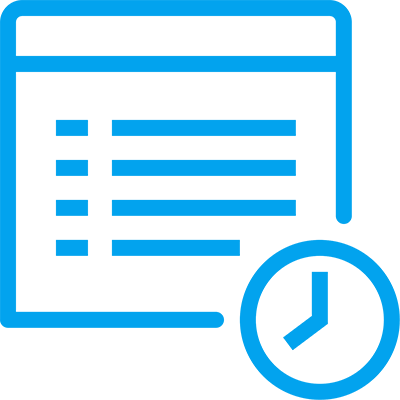Zap PSA Time Entry (Case Time Tracking + Timesheet + Contract Management)
PSA Lite for MSP’s built on Dynamics 365 / Power Platform
Zap PSA Time Entry App includes below modules:
– Case Time Tracking (This module is LIVE)
– Timesheet Management (Future Release)
– Contract Management (Future Release)
– Invoicing (Future Release)
Module 1: Zap Case Time Tracking
A very common requirement with Customer Support teams is the ability to track time spent against Cases.
This can help in understanding:
- Which type of Cases are consuming the most time
- Do we need to hire or scale down?
- How much to bill customer for support?
Now we can easily track time spent by your Support agents on Cases using Zap PSA Time Entry App!
Module 2: Zap Timesheet Module
Product Features
Case Time Tracking:
Easy to add/edit Time-entry Or start Timer from within Case, Task, Phone Call and Email Forms
Easily add/remove fields from Time Entry form using out-of-box form editor
View Total Time and Billable Time within Case Form/View
Global Time-Entry Panel to view OR Start/Stop Timers from anywhere
Real-Time Monitoring of Staff (by viewing whose all timers are running at-present)
Generate report of time spent on Cases by Agents / time spent on Cases for each Customer within selected time period
Works with Dynamics 365 Mobile as well as Tablet App
Timesheet Management:
Future Release
Contract Management:
Future Release
Invoicing:
Future Release
Feature Highlight #1: Time Entry Section added to Case form
Feature Highlight #1: Time Entry Section added to Case form
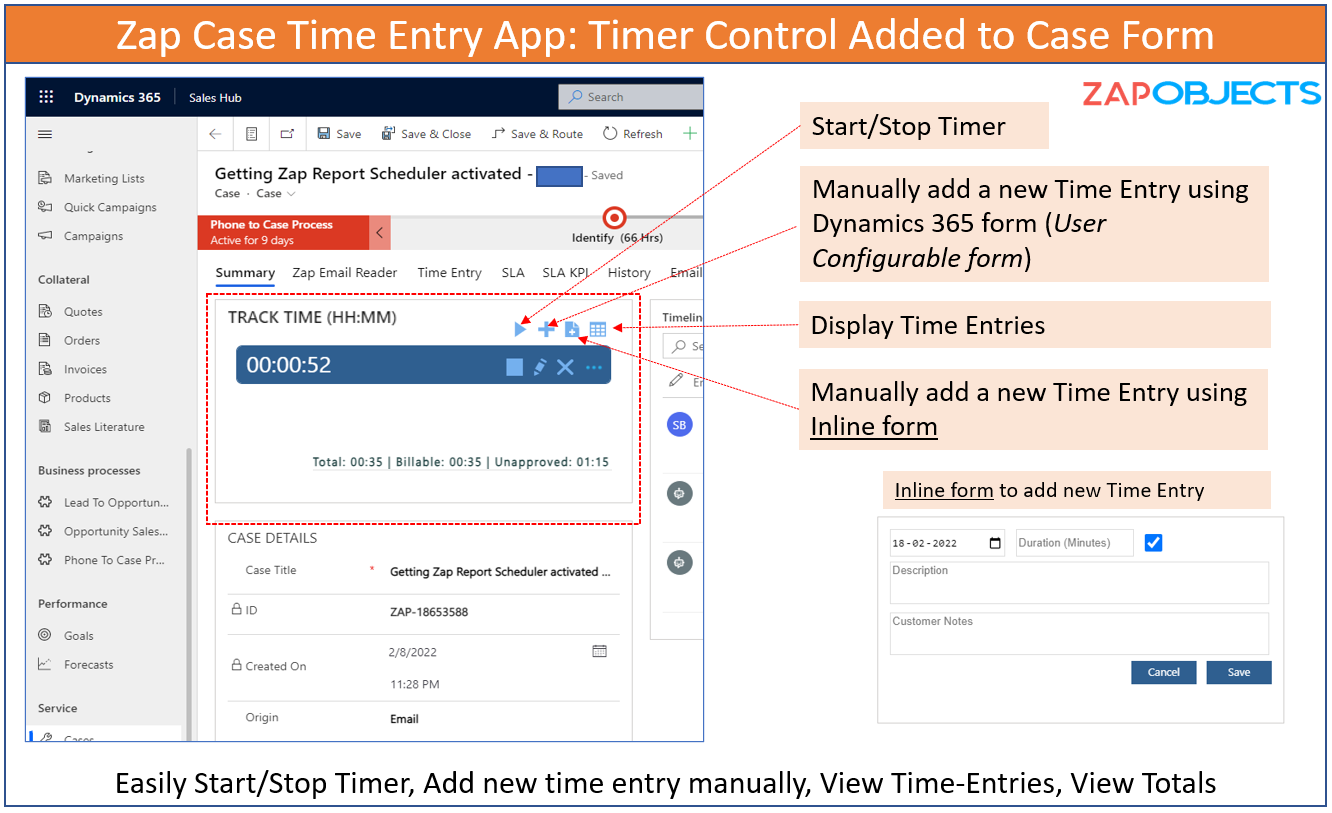
Feature Highlight #2: Timer added to Task Form
Feature Highlight #2: Timer added to Task Form
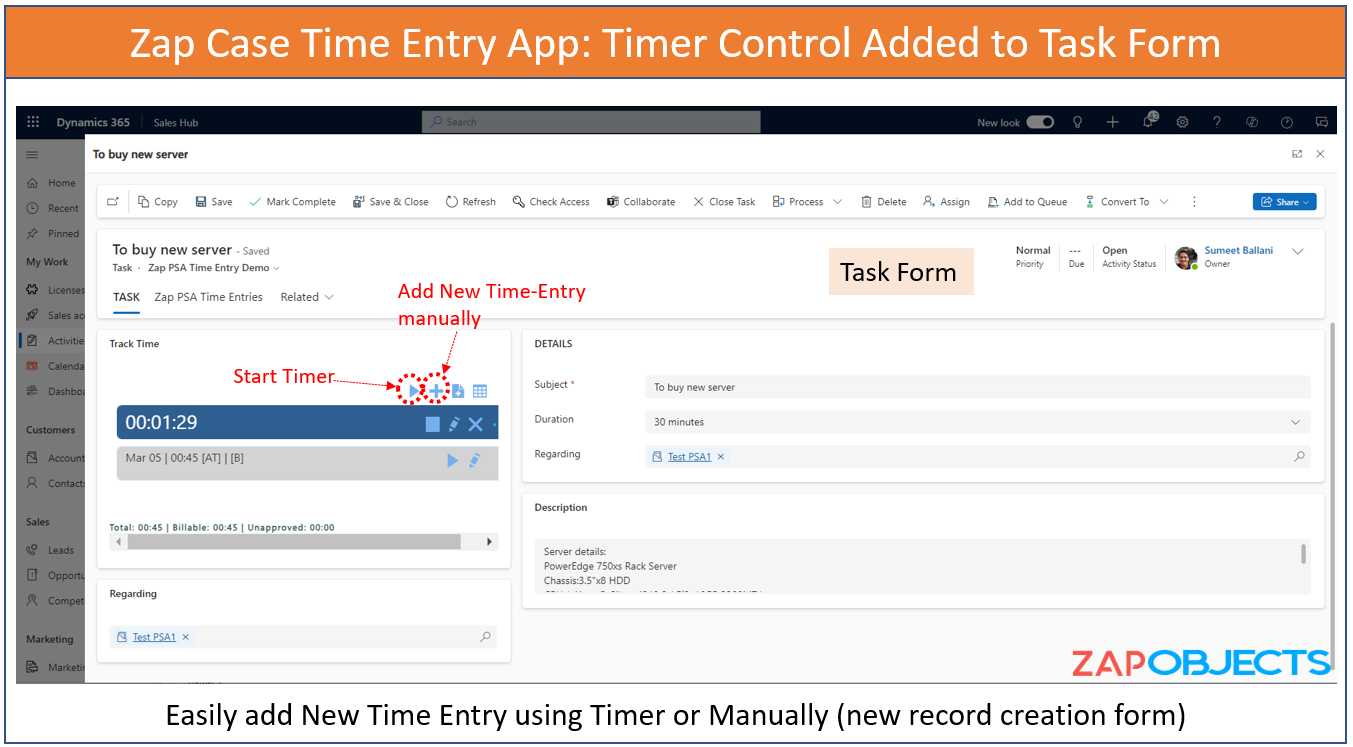
Feature Highlight #3: Easily Add Your Custom Fields to Time Entry Form!
Feature Highlight #3: Easily Add Your Custom Fields to Time Entry Form!
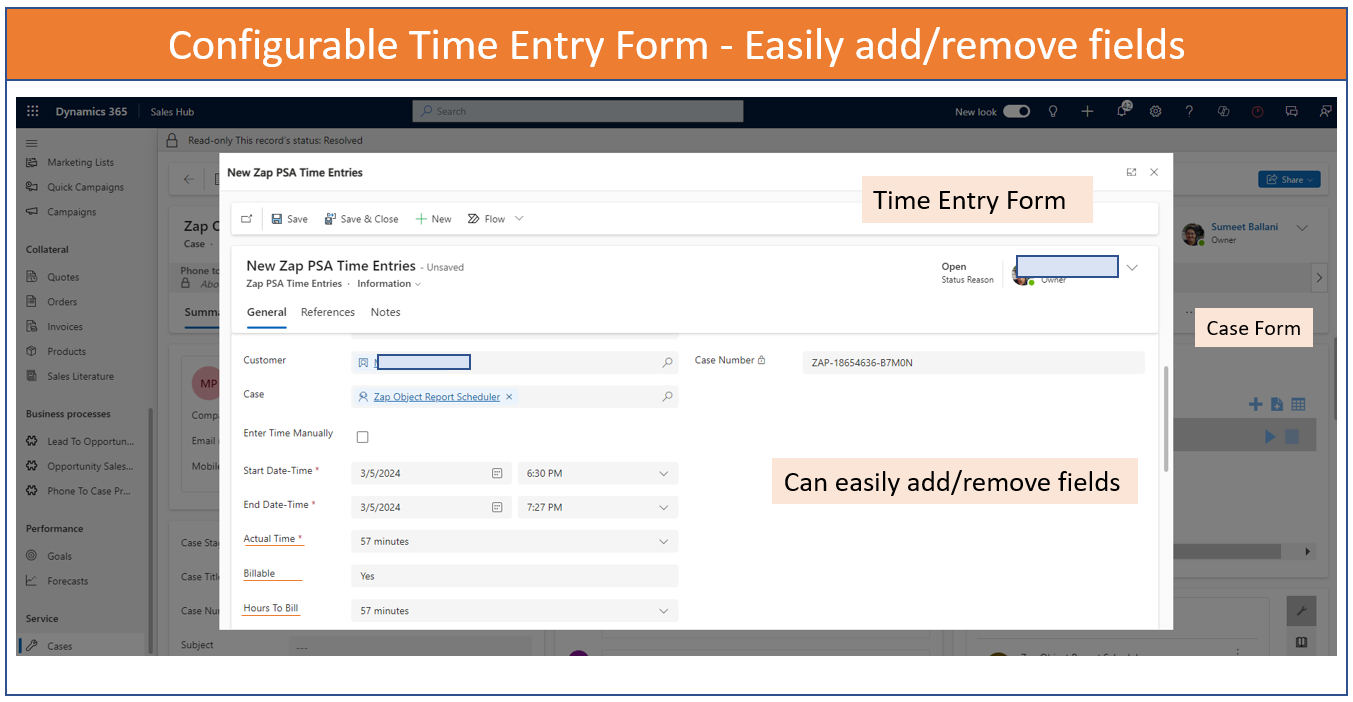
Feature Highlight #4: My Active Timers View: With this View, you can quickly plan what to finish and what to pause, among your current work items.
Feature Highlight #4: My Active Timers View: With this View, you can quickly plan what to finish and what to pause, among your current work items.
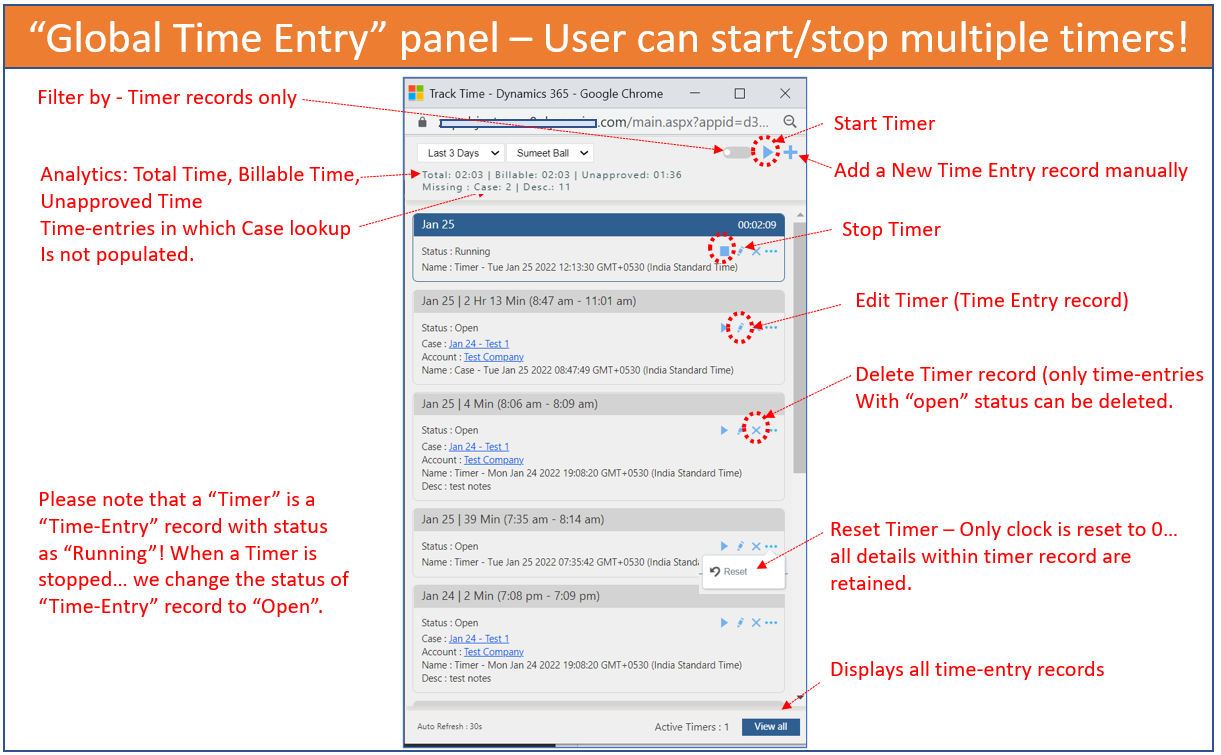
Feature Highlight #5: “Global Time Entry” button in ribbon will change to Red color if any Timers are in running state!
Feature Highlight #5: “Global Time Entry” button in ribbon will change to Red color if any Timers are in running state!
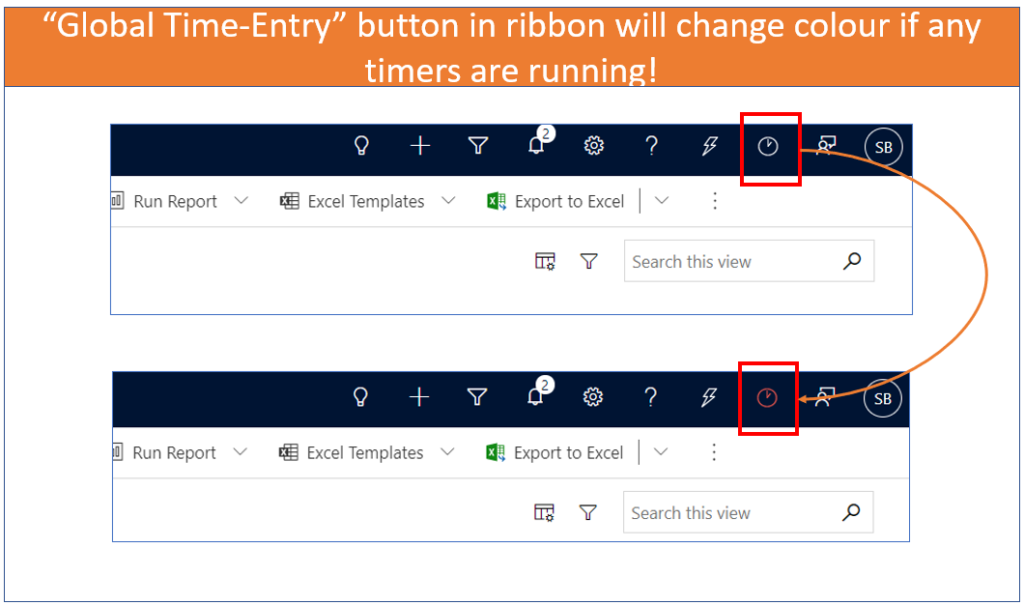
Feature Highlight #6: Real-time monitoring of Staff – by viewing running timers for all Users!
Feature Highlight #6: Real-time monitoring of Staff – by viewing running timers for all Users!
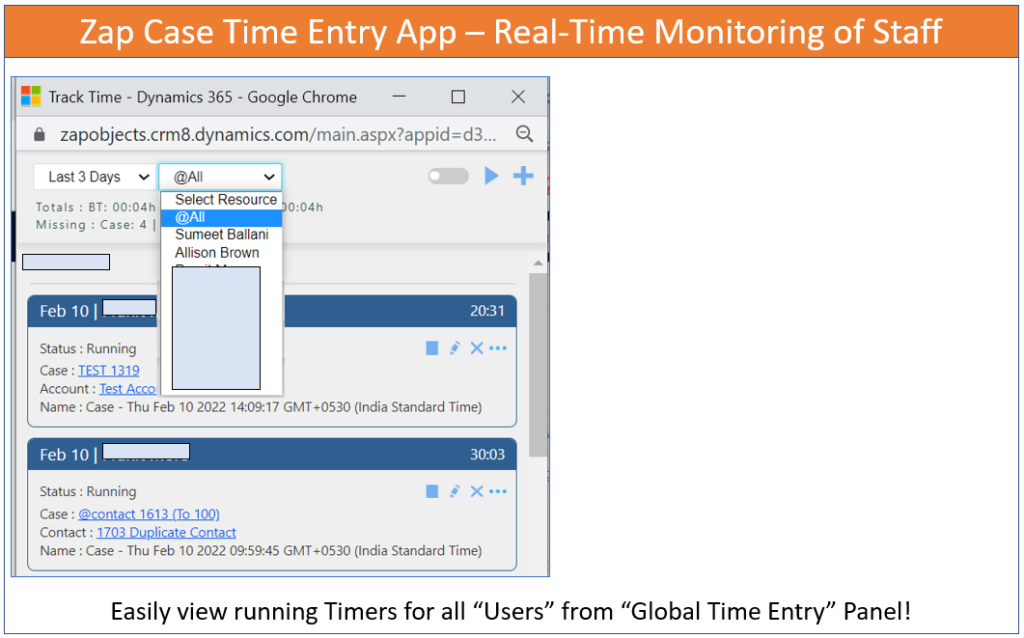
Feature Highlight #7: New Fields added to Case: “Total Time”, “Billable Time”, “Hours To Bill”, “Unapproved Time”
Feature Highlight #7: New Fields added to Case: “Total Time”, “Billable Time”, “Hours To Bill”, “Unapproved Time”
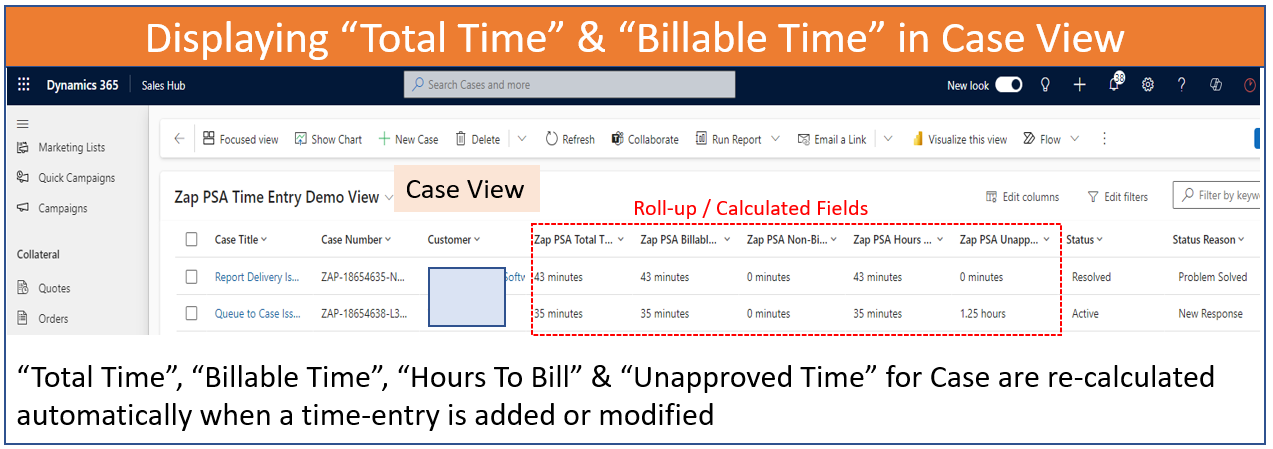
Feature Highlight #8: Time Entry Reporting
Feature Highlight #8: Time Entry Reporting
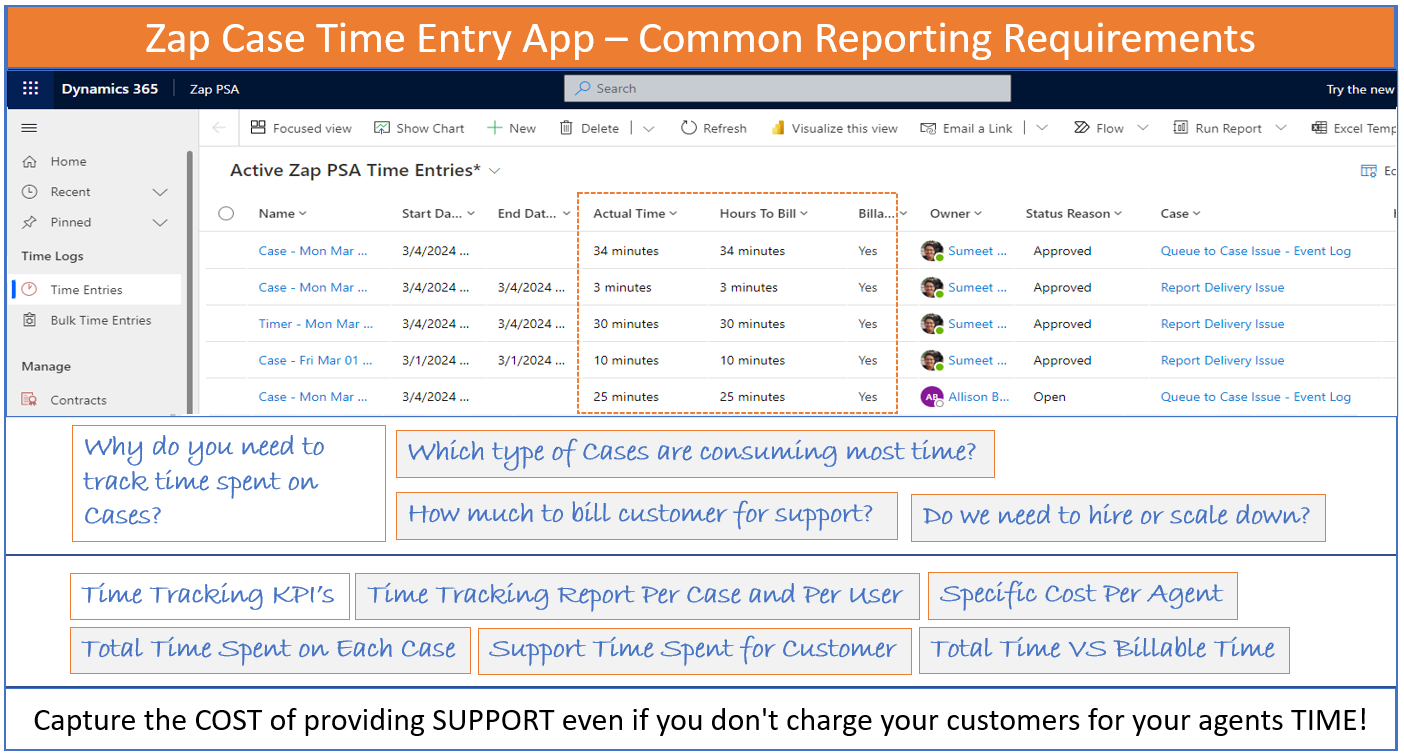
Feature Highlight #9: Adding New Time Entry From Dynamics 365 Mobile App
Feature Highlight #9: Adding New Time Entry From Dynamics 365 Mobile App
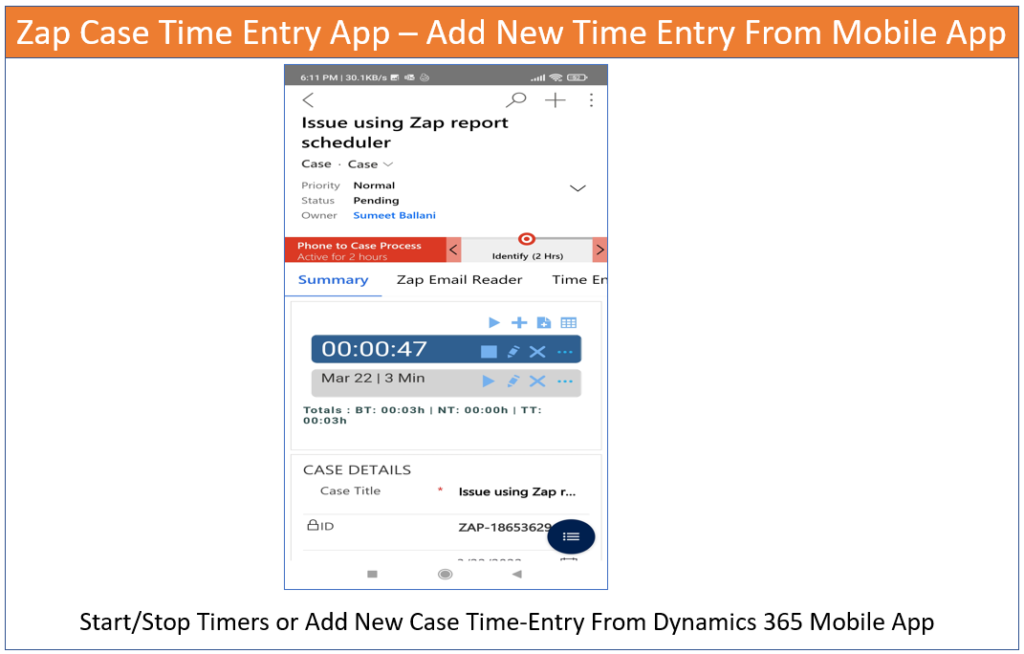
General FAQ
Yes, all our Zap Apps come with a 15-day trial. Please note that there is no functional difference between trial and licensed version.
Download and install the app solution file. Browse to Zap Apps >> Zap License to open the license registeration page (Refresh the page, if “Zap Apps” is not visible in sitemap). Fill-in the details and click “Register” button.
This will automatically start your 15-day trial. Feel free to email support@zapobjects.com if you have any questions.
You can purhcase any of Zap Apps from our online store. If you have already taken the trial then just let us know your CRM organization name and we will activate the trial to paid license online (no need to uninstall and reinstall the solution).
If you have not yet installed the solution in production then proceed with installation and registeration… once done let us know the CRM organization name.
All our apps are licensed by user-tier which is based on the total number of enabled CRM Users. To find the enabled CRM users, browse to Settings >> Security >> Users and change the view to Enabled Users.
Zap Objects offers few apps as free for commercial use. In-order to get your free license, register the license profile online. (Refer licensing KB articles for more info)
Related Blog Posts
How to track Time across Cases or Activities in One-Click when using Zap PSA Time Tracking App for Dynamics 365 for Sales, Customer Service
Using Zap PSA Case Time Tracking App, users can track time spent on working on Support Cases, task, phone call or email in One click! Lets see how: 1. Easily start Timer from Case / [...]
How to track billable and non-billable time spent on Support Cases – using Zap Case Time Entry App for Dynamics 365 for Customer Service
A very common requirement with Customer Support teams is the ability to track time spent against Cases. This can help in understanding: Which type of Cases are consuming the most time? Do we need to [...]
Why you need to track time for support cases – when using Dynamics 365 for Customer Service CE
In this blog, we will go through the top 5 business benefits of why you need to track time-spent on support cases. Employee efficiency is easy to determine Without accurately tracking your employee's time spent [...]
 +1.917.695.7440
+1.917.695.7440